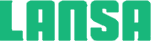 Save File Dialog (PRIM_APPL.ICommonDialogFileSave)
Save File Dialog (PRIM_APPL.ICommonDialogFileSave)
Windows File Save dialog
Ancestors - None
Use the SaveAs dialog to enable the end-user to save a file.
This example prompts for a filename and then saves the list as that file.
Function Options(*DIRECT)
Begin_Com Role(*EXTENDS #PRIM_FORM) Theme(#SYS_THEME<2015Blue>) Clientwidth(551) Clientheight(301) Left(165) Top(204) Width(567)
Define_Com Class(#PRIM_PHBN) Name(#Save) Caption('Save') Displayposition(1) Left(416) Parent(#COM_OWNER) Tabposition(1) Top(264) Width(129)
Def_List Name(#List) Fields(#xDemoNumber) Type(*Working)
Evtroutine Handling(#Com_owner.CreateInstance)
Begin_Loop Using(#xDemoNumber) To(10)
Add_Entry To_List(#List)
End_Loop
Endroutine
Evtroutine Handling(#Save.Click)
#Com_owner.Save
Endroutine
Mthroutine Name(Save)
Define_Com Class(#Prim_appl.ICommonDialogFileSave) Name(#FileSave) Reference(*Dynamic)
#FileSave <= #sys_appln.CreateFileSaveDialog
#FileSave.File := "SuggestedName.txt"
If (#FileSave.Show)
Use Builtin(Transform_list) With_Args(#List #FileSave.File T) To_Get(#IO$STS)
Endif
Endroutine
End_Com
| Name | Description |
|---|---|
| DefExtension | Default file extension |
| ExplorerStyle | Make the dialog appear like Windows Explorer |
| File | The currently selected file |
| FileCount | Number of selected files |
| Files | Collection of all selected file names |
| FileTitle | Caption to appear in the title bar |
| FilterCaption | Caption of the specified filter |
| FilterCount | FilterCount property |
| FilterExtension | FilterExtension property |
| FilterIndex | Index of the required filter |
| InitialDir | Initial folder to be shown in the dialog |
| MultiSelect | Allow multiple files to be selected |
| OverwritePrompt | Prompt for file overwrite if required |
| Title | Caption to show in the title bar |
| Name | Description |
|---|---|
| AddFilter | Add a file type filter
Name, Extention |
| Show | Show as a modal dialog
FormOwner, OKPressed |
Febuary 18 V14SP2