
INT009A - SOAP Service - Define Server
1. With your iii SOAP Tutorial project open in Studio.
2. Select the Solutions folder and right click on it to open the context menu.
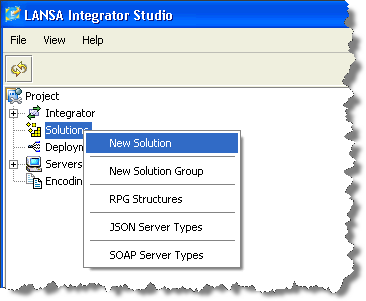
3. Select New Solution from the context menu to open the New Solution dialog box.
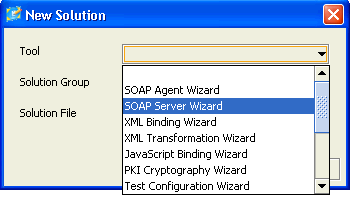
4. In the New Solution dialog box, select the SOAP Server Wizard Tool from the drop-down list.
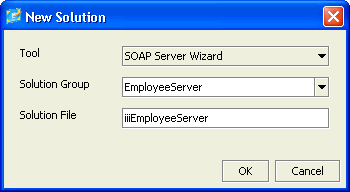
5. Enter the name of the Group to contain this Solution, in this case EmployeeServer.
If you had more than one group already, you could select an existing Solution Group from the drop-down list.
6. In File, enter a name for the Solution, in this case iiiEmployeeServer. This name will be used for the project (prj) file. It will also be used by the SOAP Wizard as a prefix for some of the objects that it generates for the solution.
7. Press OK.
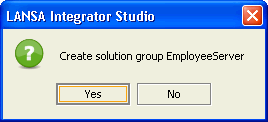
8. Select Yes, to confirm that the new solution group is to be created.
LANSA Integrator opens the SOAP Wizard.
Select the Configuration tab.
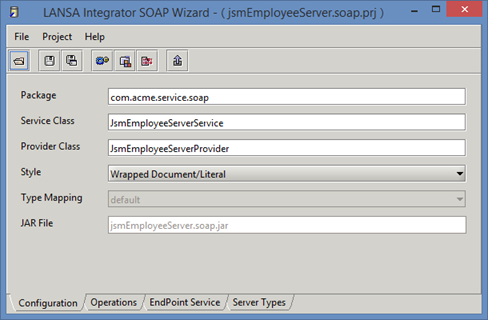
LANSA Integrator provides default values but you must change some of them to be specific to this project and the server that will service it.
9. Change the Package to com.iiicompany.service.soap This is the name that the SOAP Wizard will use when generating the Java implementation files for your solution so make it something unique to your solution.
10. Select the EndPoint Service tab. You will fill in this tab as shown below in the next steps.
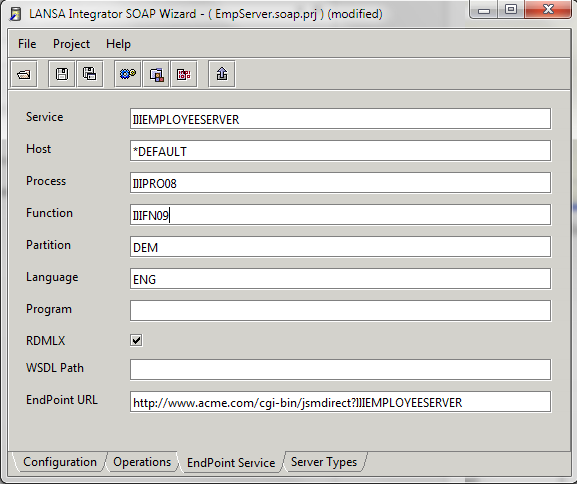
9.Make the following changes.
|
Change the EndPointURL.
This identifies the server to which users of this web service need to send their web service requests and it will be written into the WSDL file that describes this service.
For this exercise, if you are using an IBM i JSM Server, then the server will be on the IBM i and the client will be on your PC. In this case the URL will point to the IBM i server's IP address. For example:
http://10.44.10.236:80/cgi-bin/jsmdirect?iiiemployeeserver
If you are using a local Windows web server and JSM Server, your URL may look like this:
http://localhost/cgi-bin/jsmdirect.exe?iiiemployeeserver
In this case your client and server will both be running locally.
10. Save your changes. Do not close the SOAP Wizard.