
INT009B - SOAP Service - Define Agent
In this step you will build the SOAP Agent solution and then review the files that LANSA Integrator has generated.
1. With the Operations tab still displayed, click the  Build button on the toolbar.
Build button on the toolbar.
When the build has been completed, the following message is displayed.
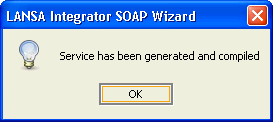
2. Click OK to continue. The Publish dialog is displayed.
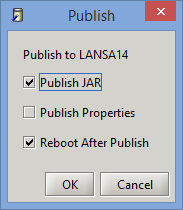
If you select all three checkboxes and click OK, the jar file and properties file will be Published and the JSM server will be restarted.
3. Click Cancel in order to complete these steps manually, so that you are aware of what needs to happen.
4. Exit the SOAP Wizard.
You are returned to the Integrator Studio. The Project tab for your SOAP Agent project is displayed.
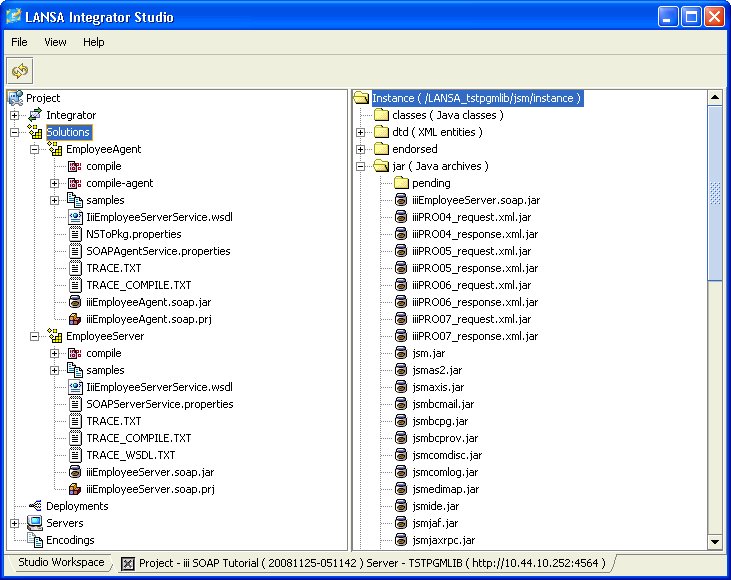
5. Expand the project Solutions folder so that you can see the contents of the EmployeeAgent Solution.
6. Expand the EmployeeAgent folder.
Some of the files that the LANSA Integrator SOAP Wizard has generated for your Project: