
To create a theme, Choose File -> New -> Theme:
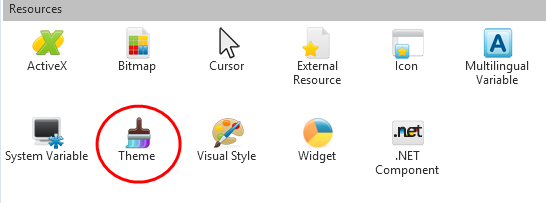
In the New Theme dialog specify the Target Platform of the theme, it can be Windows, Web Browser or both:
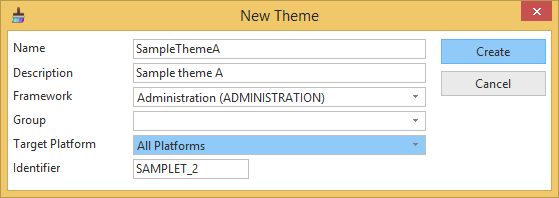
When the theme is opened in the editor, you can see a preview of the standard theme:
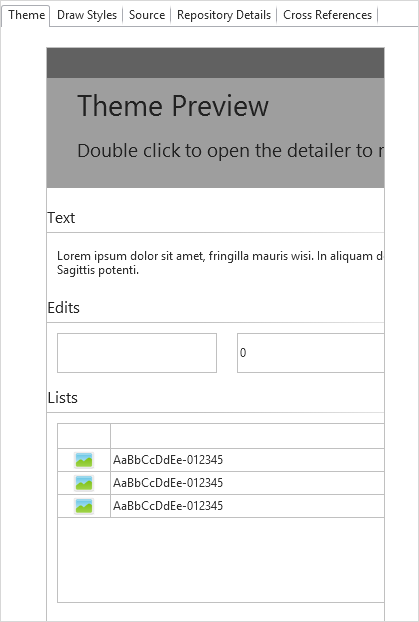
Double-click the preview to start defining the theme. The theme details are displayed in the Details tab.
First choose a base theme:
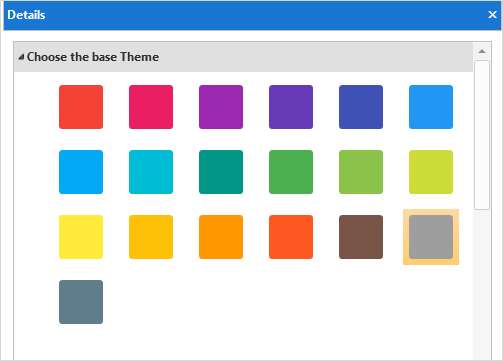
The base theme is one of the LANSA supplied themes used to define the colors in the color palette.
The themes are based on a particular color. We recommend you create your own themes because it cannot be guaranteed that shipped styles will always remain the same.
Color Palette
When a base theme is selected, the colors in the color palette are updated. The colors in the palette provide a basic set of complimentary colors.
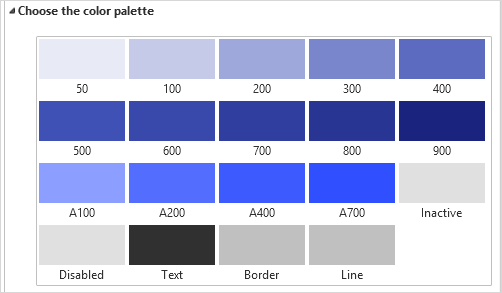
Colors 50 - 900 and the 4 accent colors, A100 – A700, are used in many places throughout a LANSA applications and are not intended to be changed on an individual basis. All additional color requirements should be managed via draw styles.
The named colors have specific global uses and can be changed as required:
|
Font
Specify the base font that will be applied throughout the application:

LANSA will default to Verdana for all Visual LANSA applications for the web, but it is recommended that a font be specified.
Background
Set the background color of the main web page if any:

Border Thickness and Corner Radius
These settings set the default appearance of the control that defaults to having a border, for example, List and Edit. Change them as required:
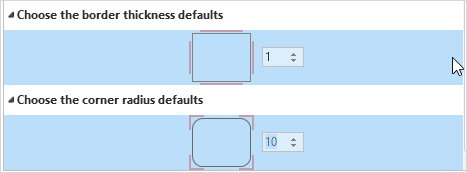
The global theme definition is now ready.