
In this step you will change how source code is formatted. You can control which lines of code are displayed and how they are displayed.
Separate settings are used to control statements in functions and components (forms, reusable parts, web pages, views, dialogs, server modules and WAMs are all components).
1. On the File menu, click on Options.
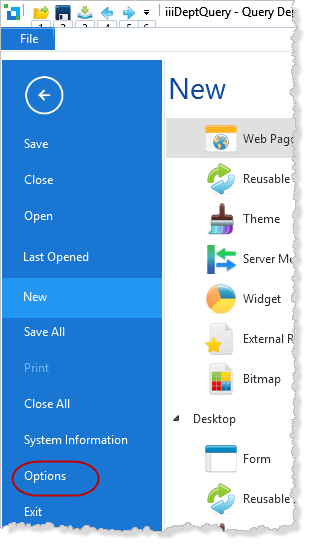
The LANSA Options dialog is displayed. This dialog will be different for Slave Workstation and Independent Workstation systems.
2. Select the Source icon to view the code formatting options.
a. Expand the Component Formatting options:
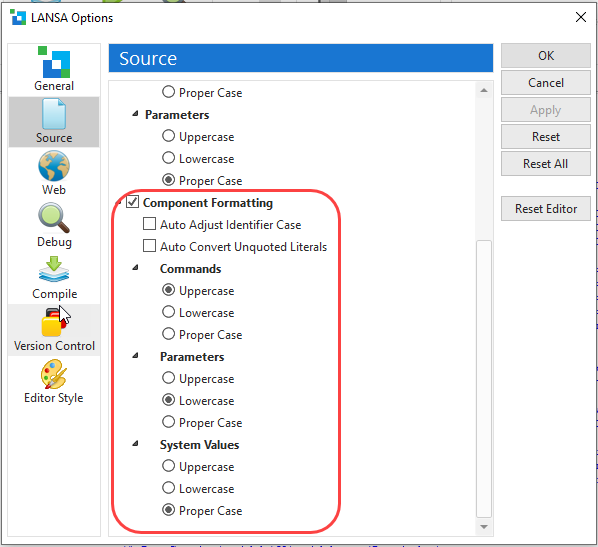
b. Select the display option that suits you. For this exercise, for Commands select Uppercase so that commands are in shown in uppercase, Parameters in Lowercase and System Values in Proper Case.
c. Press the Apply button to make the changes to the source code.
3. The formatting that you have specified is now visible in the Source tab.
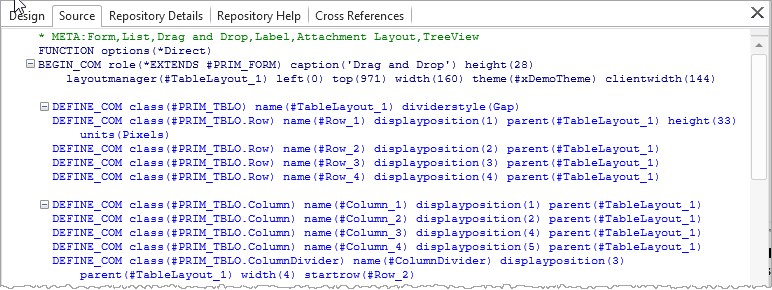
4. Use the Options / Source options to change the formatting of components, so that the Commands and Parameters are in Proper Case.
5. Press the Apply button to make the changes to the source code.