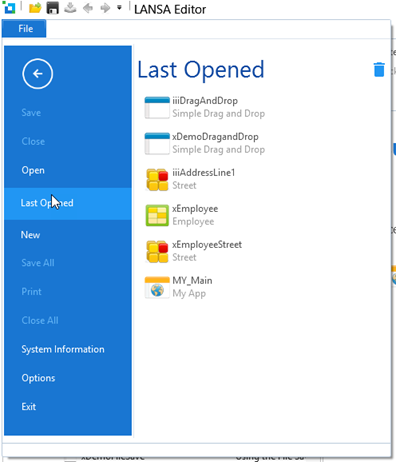In this step you will change the word wrapping options in the Source view. Word wrapping controls how single lines of code are displayed in the editor. Wrapping will ensure that the complete line of code is viewable in the current width of the Source tab.
1. On the File menu select Options, to open the LANSA Options dialog.
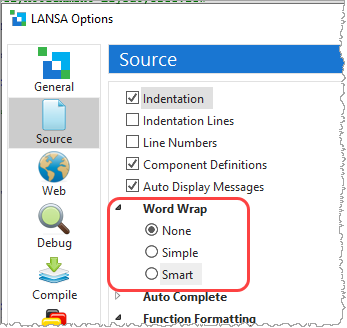
a. Select the Source icon to view the source code settings.
b. Expand the Word Wrap options.
c. Select the None option if it's not already selected.
d. Click Apply and then OK.
2. Each line of source code is now shown as a single line. Of course, this means we cannot see all of the long statements, depending on the width of the Visual LANSA window.
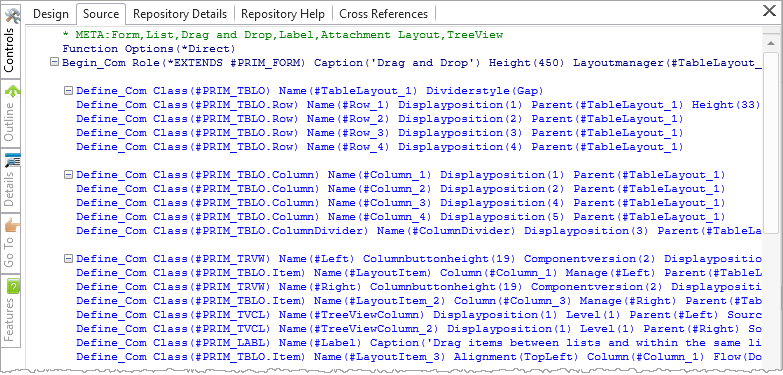
Optional: You can try the other Word Wrap settings to see how they impact the code display.
3. Open the Options dialog again and reset the Word Wrap setting to Smart.
4. Notice, you can close any object open in the editor using the top right Close button.
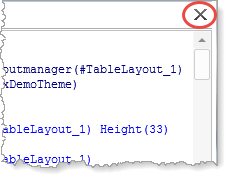
5. Alternatively, the Open button on the Home ribbon lists all open objects. Any object can be closed from there:
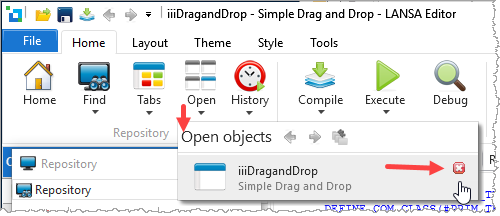
6. Close the form iiiDragandDrop.
No changes should have been made to the code. (If you have made a change by mistake, simply click No when asked to save changes.)
7. In the File menu, select Last Opened, which lists all recently opened objects. Select iiiDragandDrop to re-open it in the editor.