
In this step you will learn how to use the Command Assistant when editing code. The Command Assistant is a prompting facility that helps you to build RDML commands.
1. Use Favorites / Last Opened tab to open the iiiDragandDrop function in the editor's Source tab.
2. Position the cursor on the FUNCTION command. Press F4 to open the Assistant tab. It will initially be shown docked at the bottom of the editor.
3. Float the Assistant tab and resize it. It is usually a good idea to use the Assistant in this way. When you close it, the settings will be remembered and used the next time it is opened.


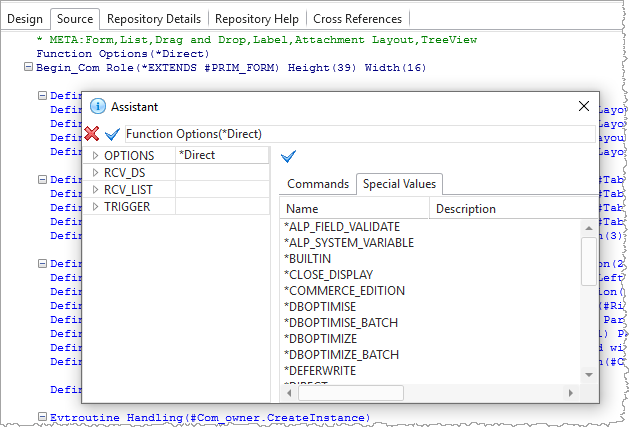
4. Expand the OPTIONS parameter of the FUNCTION command.
5. The Special Values tab will initially be selected. This lists the values which can be selected for the Options parameter of the FUNCTION statement.
To use the Assistant follow these steps:
a. The left hand pane lists the parameters for the FUNCTION statement. Most of these do not apply to a Form, this is simply an exercise. Expand OPTIONS, which will then look like the following:
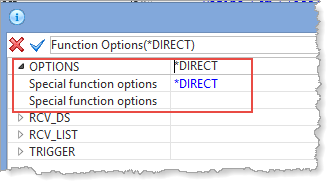
b. Position the cursor in the Special function options below *DIRECT.
c. On the Special Values tab, locate and select *NOMESSAGES and press Enter. The Assistant should now look like the following:
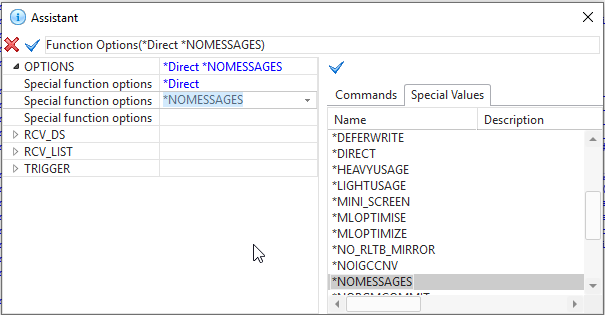
. The Assistant top line shows the new statement. To confirm this change, you would click the green arrow  .
.
e. Click the red cross  to discard the change and then close the Assistant.
to discard the change and then close the Assistant.