
The Visual LANSA install creates a LANSA folder on your desktop. The LANSA folder contains an Execute Applications folder, which has a number of execute icons which execute a form locally or as a client to an IBM i Server. When you run the form in this way, you are starting it as a normal Windows application, outside of the development environment.
The connect option "in RDMLX mode", allows the application to read and write data types such as String, Datetime and BLOB to and from the IBM i server.
1. Having executed the form iiiDragandDrop from the editor, in the previous step, the Execute Form dialog will already contain the form's Identifier.
To find a component's Identifier, locate it on the Repository tab. Then use the context menu to display Properties which includes the Identifier.
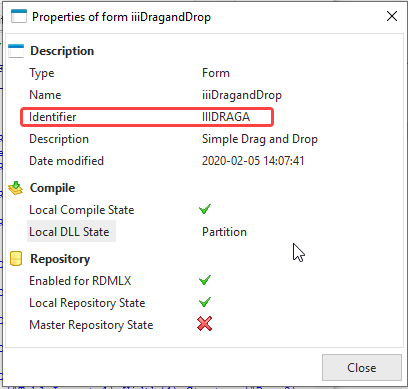
All Repository objects have both a Name and an Indentifier. If you open iiiDragandDrop in the editor and select the Repository Details tab, you will find the following information:
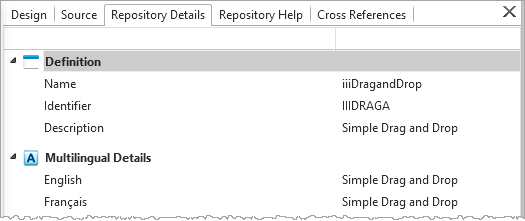
Name is a long name which can be used to reference the object in your RDMLX code.
Identifier is assigned automatically when you create an object, must be unique within the partition and may be up to 9 characters long. The Identifier may be manually set, but only at create time.
3. From the LANSA Execute Applications folder, select Execute Applications and select Exec Form.
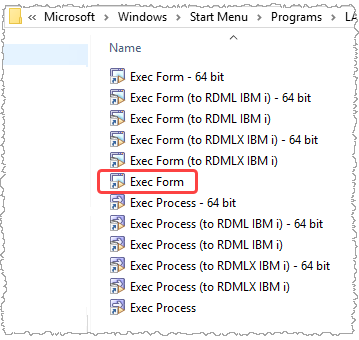
4. To execute the form iiiDragandDrop using the Execute Form dialog, you must use its Identifier, in this example, IIIDRAGA. Use the appropriate values for your form. You must also execute it as a DirectX application (Render Type = X)
** Use the values relevant to your situation. Use PCXUSER for an Independent Workstation installation.
|
|
5. To obtain more information for any of these parameters, click Parameter Help button.
6. Press OK to execute the form.
7. Execute the drag and drop form and then close it.