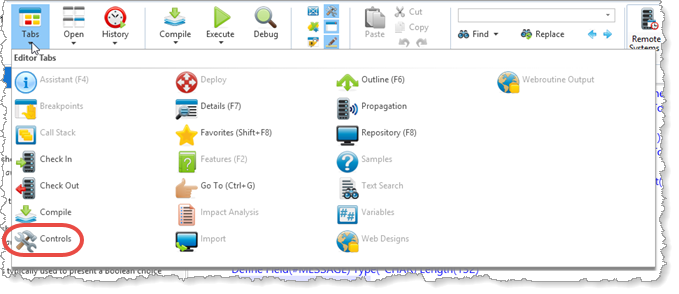In this step, you will logon to Visual LANSA and set the editor options
1. Logon to Visual LANSA. If you need help with this, refer to the LANSA User Interface Tutorials. Once started, the Visual LANSA Editor is displayed. The appearance of the editor will depend upon the type of installation as well as the editor settings.
2. To change the editor settings, choose Options from the File menu.
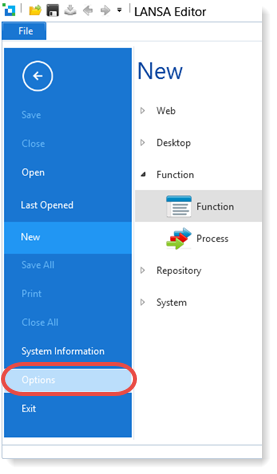
Under Source settings, you should select Component Definitions. These settings were included in the exercise Format Source Code in the LANSA Editor Tutorials.
Remember that you can also turn on the Auto Hide tab feature to make more space to view source code in the editor. For more details, refer to exercise VUI002 Editor Parts in the User Interface Tutorials.
3. Make sure you can view the Controls tab. The Favorites list on the Controls tab contains the controls most frequently used on a component. The Controls tab looks like this:
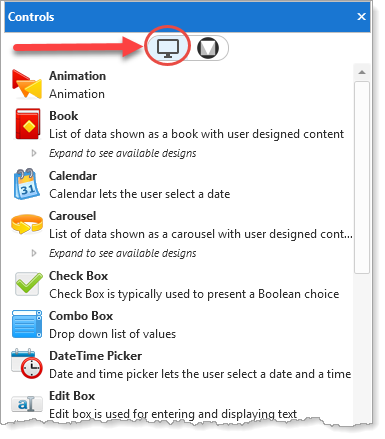
Use the circled button to select the Visual LANSA controls which you'll need for these exercises.
If the Controls tab is not open, open it from the Home ribbon, Tabs menu: