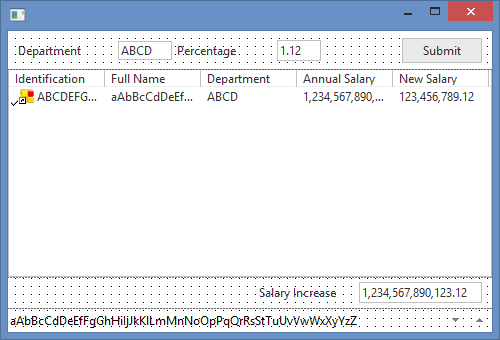1. Create a New / Form / Basic Form:
Name: iiiSalaryReview
Description: Salary Review Request.
2. From the Layout ribbon, add a table layout with 4 rows and 1 column.
a. Change Row 4 to Units to Pixels and Height to 24.
3. Drag a Status Bar into row 4.
4. Adjust the row heights as shown by the image below.
5. Drag xDepartmentCode into Row 1
a. Change Alignment to Center Left and Flow to Right
b. Change margin Left to 10
c. Change the fields MarginLeft property to 100
d. Reduce the field width as necessary
6. Drag field iiiPercent into Row 1
a. Change Alignment to Center Left and Flow to Right
b. Change margin Left to 5
c. Change the fields MarginLeft property to 100
d. Reduce the field width as necessary
7. Drag a push button into Row 1
a. Change Alignment to Center Right and Flow to Left
b. Change margin Right to 10
c. Change Caption to Submit
d. Change Name to SubmitButton
e. Create a Click event routine
8. Drag a List View into Row 2. Change Size to Fit Both.
a. Change Name to EmployeeList
9. Drag fields xEmployeeIdentification, iiiFullname, xDepartmentCode, xEmployeeSalary and iiiNewSalary into list EmployeeList.
10. Drag field iiiTotalSalary into Row 3
a. On the Layout ribbon, change Alignment to Center Right and Flow to Left
b. Change margin Right to 10
c. Reduce the field Width
d. On the Details tab, change Caption to Salary Increase
e. Change LabelType to Caption
f. Change MarginLeft to 100
11. Save your form.
Your form should look like the following: