
In this step, you will check out the system variable from LANSA for i so that you can update the definition from Visual LANSA.
1. Using the Repository tab, select the *AUTOALP09iiiNUM system variable and display the context menu.
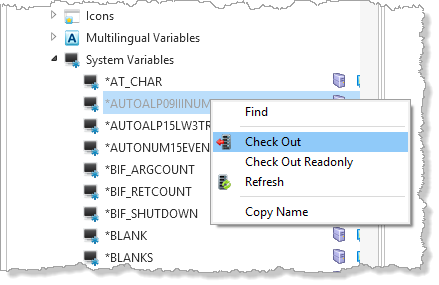
2. Select the Check Out option.
The Check Out Options dialog will be displayed.
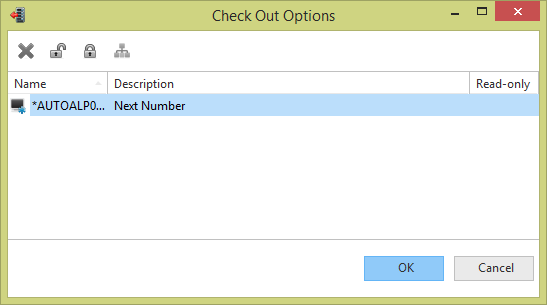
3. Select the *AUTOALP09iiiNUM system variable. Notice that you can make the Check Out - Read Only using a toolbar button.
4. Click the OK button.
5. Display the Check Out tab at the bottom of the editor. Notice the status messages that are displayed.
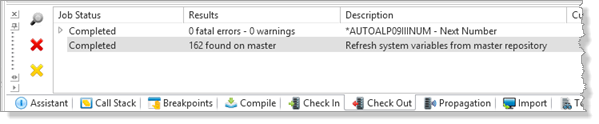
6. Once the Check Out has been completed, use the Repository tab to open the *AUTOALP09iiiNUM system variable in the editor.
7. Change the system variable length from 7 to 9.
8. Save and close the system variable.