
In this step, you will check in the changed system variable back to LANSA for i. Once you have completed this step, you will delete the system variable from the IBM i.
1. Using the Repository tab, select the *AUTOALP09iiiNUM system variable and right click to display the context menu.
2. Select the Check in option.
The Check in Options dialog will be displayed.
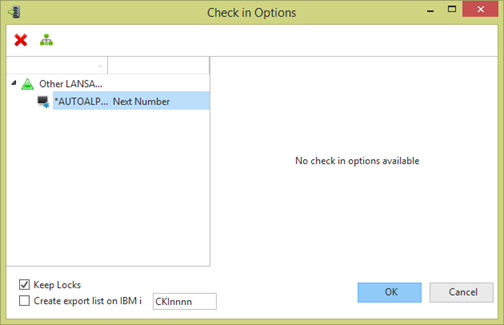
No check in options are required for system variables. If you were checking in an object, such as a form or function that can be compiled, a set of compile options would be displayed.
Note: If your task uses a "Release Locks" setting when checking in to the server, you will need to select the Keep Locks checkbox on this dialog, so that you can delete it from the repository in a later step.
3. Click the OK button to check in the changed system variable.
4. Display the Check In tab at the bottom of the editor. Notice the status messages that are displayed.
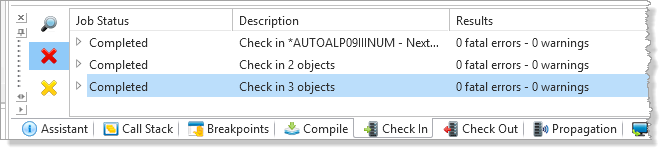
5. Once the check in has been completed, you may logon to LANSA for i and view the *AUTOALP09iiiNUM system variable. Select the Work with System Variables menu. Enter 2=Review/Change against the system variable and press Enter to display the details. The changed definition should be displayed.