
This step demonstrates how to use the SortPosition property of a combo box column to display departments in their description sequence. A column also has a SortDirection property with a default value of Ascending.
1. Combo box columns are automatically named CBCL1. CBCL2 etc. Select the column for Department Description (xDepartmentDescription) in Combobox1 using either of the following methods:
a. In the Design view, select the Details tab.
b. Select a combo box column (CBCL1, CBCL2 etc) from the drop down at the top of the Details tab.
c. Ensure that you have selected the column for field xDepartmentDescription (Source property). Note that the Source property contains the field's Identifier (not Long Name) which in this case is XDEPTDESC.
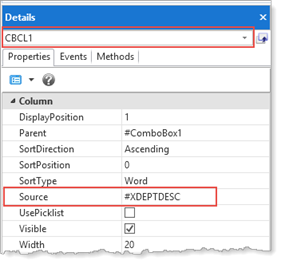
Alternatively, select the column on the Outline tab:
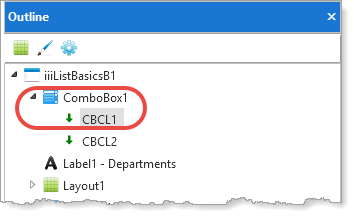
a. Expand ComboBox1
b. Hover the cursor over each column (CBCL_1 and CBCL_2 in this case) and use the Tooltip to discover which column is required
c. Click on the column to select it.
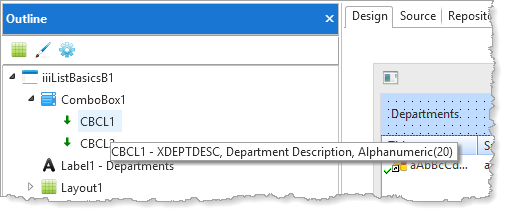
2. With the correct column selected, use the Details tab to change its SortPosition property to 1.
3. Compile and test your new version of form iiiListBasicsB.
The departments combo box should now look like the following:
