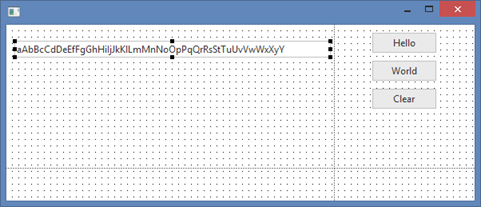In this step, you will add a field from the LANSA Repository to your form that will display the Hello World text. You will change the field's MarginLeft property to zero, so that the field's label is not displayed.
You'll find that LANSA's Fields are components which define their user interface, as well their Description, Label, Type and Length and so on.
1. On the Repository tab, select the Fields node.
2. If Alphabetical Groupings is on, expand the letter S to see the list of fields starting with the letter S.
3. Locate the field STD_TEXT.
4. Drag the STD_TEXT field into Row 1, Column 1.
a. Select the Layout ribbon and change Alignment to Top Left and Flow to Down.
b. Change margin Top to 20 and margin Left to 10.
c. On the Details tab change Property MarginLeft to 0. This will hide the field's label text.
5. You can adjust the Width of the field, using the Details tab and changing the Width property. Alternatively use the Design tab to resize the field using the mouse. You can also adjust the width or height of a control by holding down the Shift key and using the cursor control keys.
If your Details tab is showing the Categories View, expand the Layout group to find the MarginLeft and Width properties:
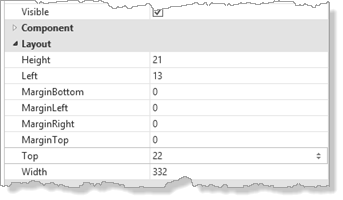
Change the Width to 400 pixels.
Your form should appear something like this: