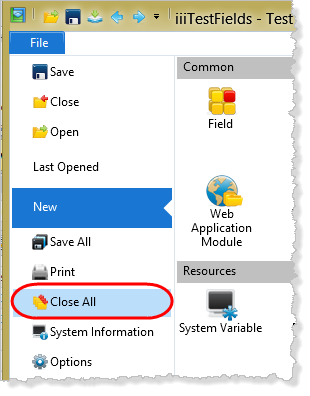In this step, you will make minor changes to the field definitions based on the results of your test.
Note: An application must always be recompiled after you have changed field attributes that affect their display within the application.
1. Using the list tab, iiiLIST, open the iiiSalary field.
a. Set the Default value to *ZERO.
b. Change the Description to 'Monthly Salary'.
c. Save and close the field.
2. Using the iiiLIST tab, open the iiiEmployNumber field.
a. Set the Field Length to 2.
b. Save and close the field.
3. This step will recompile your iiiTestFields form.
a. Switch to the open iiiTestFields form in the editor.
b. On the Home ribbon, in the compile group, click on the menu button on the Compile button, to display the Compile with options dialog,
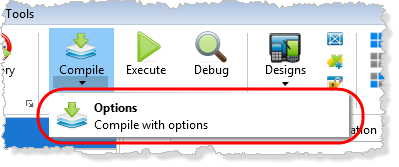
c. Deselect the Compile only if necessary option.
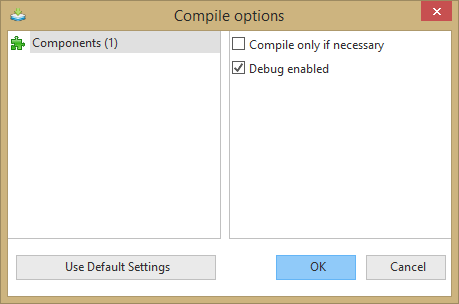
d. Click the OK button to submit the compile.
4. Execute your Test Fields form again and notice the changes you have made to the Monthly Salary label has been actioned.
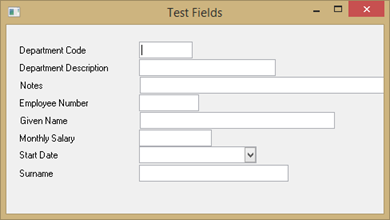
a. Enter an employee number. Notice it can only be two characters long.
b. Notice the Monthly Salary field is blank when form is first executed.
5. Close the form.
6. Close all objects in the Editor.
Note: You can Close All from the File menu.