
In this step, you will add a rule to the iiiGivenName and iiiSurname fields by adding the rule from the reference field III_NAME.
1. Open the iiiGivenName field in the Editor.
2. Select the Rules and Triggers tab.
3. Click the small arrow symbol on the Add button on the Home ribbon to open the Add menu and select the Adopt from Reference Field option.
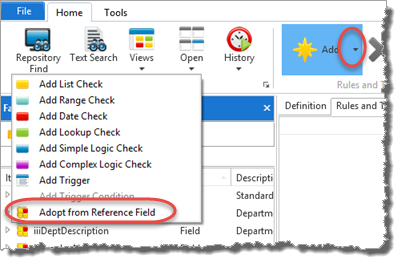
The Adopt rules and triggers dialog displays the rules that iiiGivenName can adopt from the III_NAME field. In this case, there is only one.
4. Select the Must not be Blank rule and press the Adopt button.
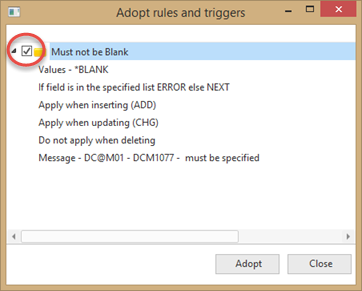
Note: If you press the Adopt button again, the rule will be adopted again.
5. Press the Close button.
6. Expand the Validation Rules on the Rules and Triggers tab to display the details.
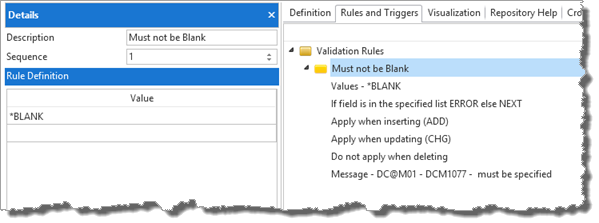
This is a List of Values rule.
7. Close the iiiGivenName field.
8. Repeat steps 1 to 7 for field iiiSurname to adopt the same "Must not be blank" validation rule.