
In this step, you will create a test form which you can use to add, change, delete and display the data in the employee table you have just created.
1. Create the Employee Maintenance form.
a. The template requires the table's Identifier. Look up the Identifier for the table on the Favorites / Last Opened tab. For example, IIIEMPLOYE.
b. Create a form with the following characteristics:
|
c. Once the Editor has opened, press the Template button  on the Design ribbon.
on the Design ribbon.
d. In the Choose Template dialog, select the VL_BASEMNT - Visual LANSA flat file maintenance template. Press the Execute button.
e. Answer the template questions as shown in the table below. (Remember to replace iii with your 3 character identifier.)
|
Your form is now created and ready for compilation. It is NOT necessary to edit the source.
f. Adjust the width of the fields on the form.
You may find this quickest, if you select a field and adjust its Width property by guessing a smaller value. Then drag the field making it wider if necessary.
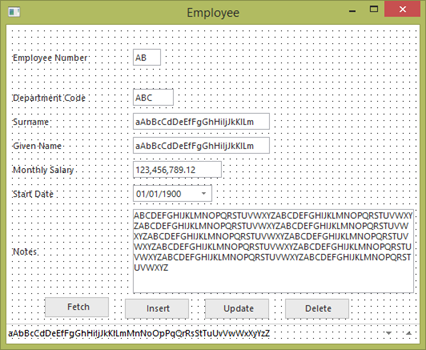
2. Compile the Employee Maintenance form.
a. Click the  button on the Home ribbon to compile your form. The Compile tab will show you the progress of the compile.
button on the Home ribbon to compile your form. The Compile tab will show you the progress of the compile.
b. Check that the form compiled successfully.