
In this step, you will create a very simple index over the table iiiDepartments created in the last exercise. This index will sequence the table by the iiiDeptDescription column.
1. Use your dynamic list, iiiLIST to open the iiiDepartments table in the Editor.
2. Select the Indexes tab. It will list all of the defined indexes for the table (there are none yet).
3. Select the Add button on the Home ribbon and select Add Index from the list.
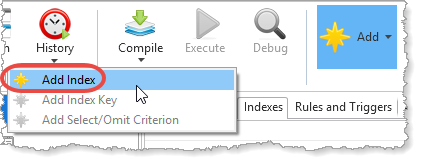
A new (incomplete) index definition is added for the table. You need to specify the index details and key fields.
4. The Details tab should already be displayed. Enter the following details:
|
Your Details tab should now look like this:
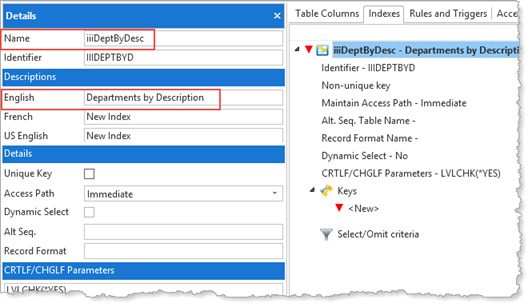
5. Click on <New> under the Keys group so that you can specify the key for the index.
a. Place the cursor in the Column name field in the Details tab.
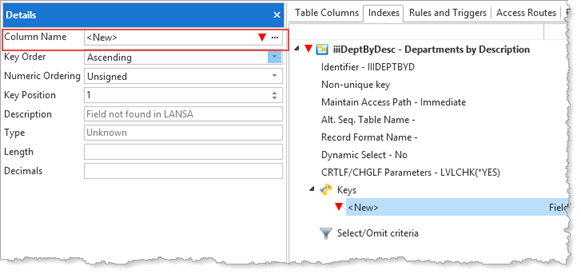
Note: A simple way to add a key field is to use the ellipsis button. This will show the Table Columns dialog, showing the fields which could be used as keys:
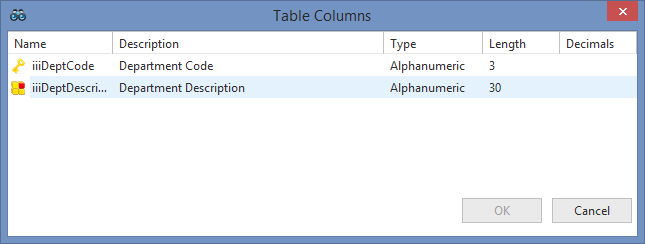
b. Select the iiiDeptDescription field, and click OK
Your completed Index will appear like this:
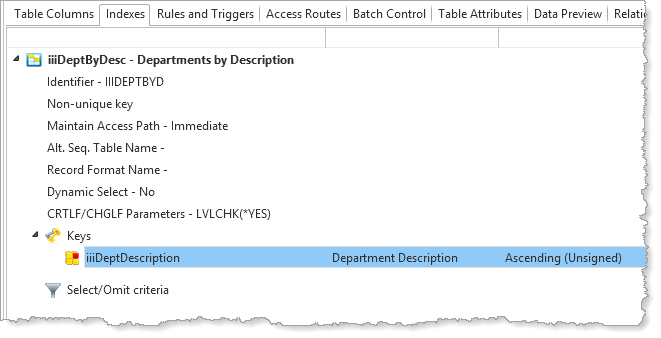
6. Compile the table to make it operational. Remember that you have already compiled the table to build the SQL table and OAM and have added data. Display the Compile options dialog. Check that your compile options are set as shown:
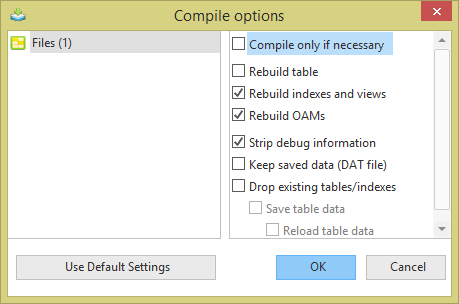
Note:
7. Check that the compile completed successfully.
8. Close the table definition.