
In this step, you will create an access route from the Department table to the Employee table to describe the Department to Employee relationship.
1. Open table iiiDepartments in the Editor.
2. Select the Access Routes tab.
3. Click the Add button in the Access Route group on the Home ribbon and select Add Access Route from the menu.
Note: The ribbon is context sensitive. Add Access Route is the only valid option at this point.
4. In the Details tab, enter the following characteristics:
|
*** Use the ellipsis button and Find dialog to select the index.
Your Details tab will look like this:
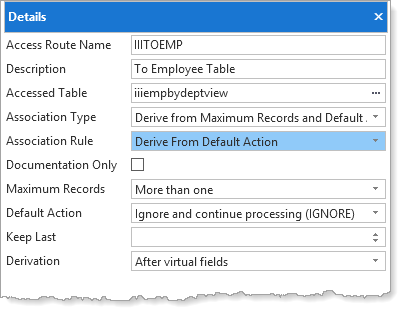
5. When you add an Access Route an input for the key field is provided. Click on New in the Keys group. On the Details tab, in the Key Field/Value input box, use the ellipsis button and then the Find dialog to select the key field from the Department Table, iiiDeptCode
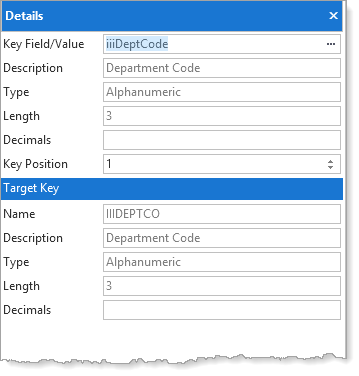
Note: The Target Key has been recognized and selected in the Employees table.
6. Your Access Route definition should now look like the following.
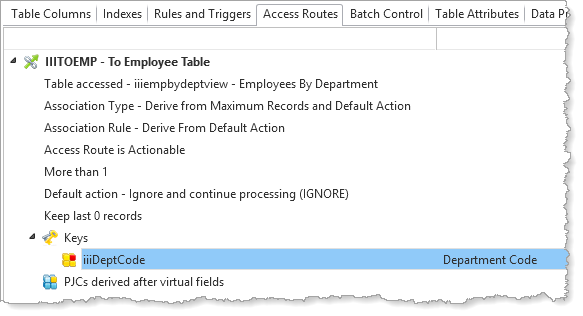
7. Save the table definition.