
In this step, you will execute your Department Maintenance application in client server mode, to access the new Department Table which you have just created on the server.
1. In the iiiLIST tab select the form iiiMaintDepartment and click on the Execute  button.
button.
2. In the Execute dialog select Form as Client to RDMLX IBM i Server.
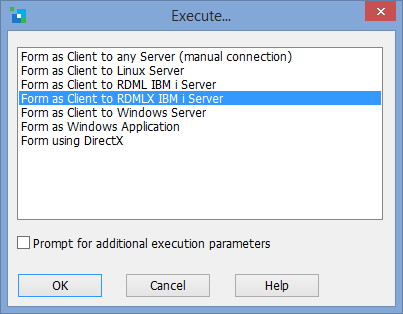
3. Press OK. Your application starts executing connected to the server.
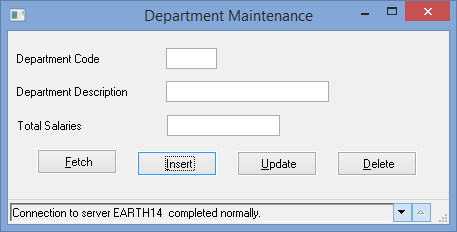
The form is accessing the Department Table on the server via its OAM which was also created when you checked in and compiled the table.
4. The new iiiDepartments table on the IBM i server has no records. Enter code ADM and description Administration and click Insert. Notice that as shown by the above image, the connection to the table OAM on the server will complete and issue the message shown.
5. Try to insert another department with the code and description blank. Note that you see the same validation error messages as when you tested the form locally. The OAM on the server, has the same business rules compiled into it.
6. Close your form.
Note: In order to simplify this exercise, just the Departments table and fields was checked in. However due to the table's Predetermined Join Column and Referential Integrity check (table lookup to the Employees table on delete) both the Departments and Employees tables plus their fields, should have been checked in. The tables (only) would then be checked in a second time to recreate the table OAMs based using the latest table definition.