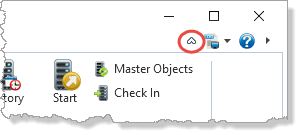In this step, you will learn about the LANSA online help and documentation search facilities.
LANSA documentation is accessed online from the LANSA documentation web site and displayed in your browser. Step 3. F1 Context Sensitive Help explains how to access help. Using F2 on a component displays all its properties, methods and events on the Features tab. If you then double click a property, event or method on the Features tab, detailed help will be displayed in the browser.
1. In the LANSA Editor click on the Help icon at the right hand side of the ribbon area..
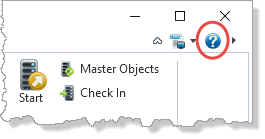
The LANSA Documentation home page will be shown in your default browser.
For best results, we recommend that you use the Google Chrome browser to view the LANSA documentation.
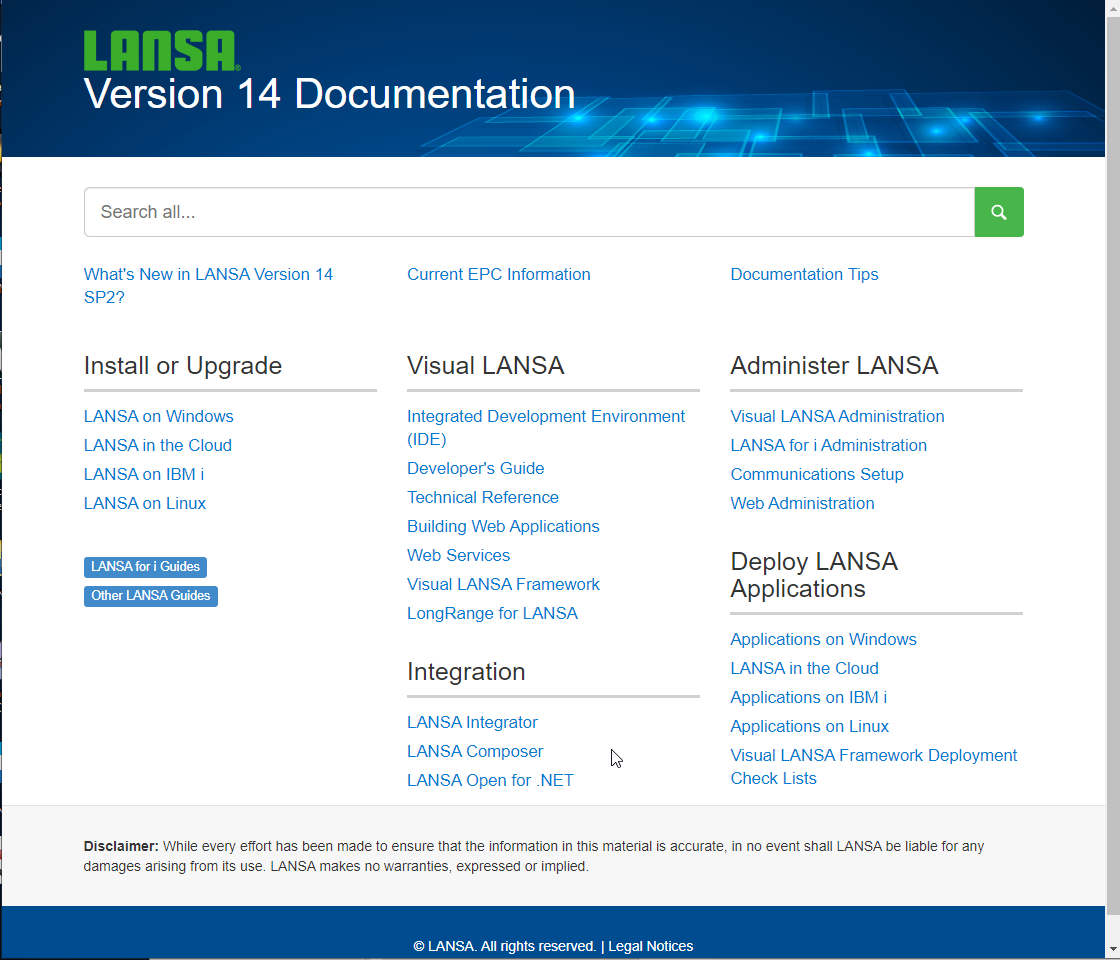
2. Click on the Developer's Guide link on the LANSA Documentation home page. This will open the Visual LANSA Developer's Guide.
3. A Search box is always shown in the top right corner.
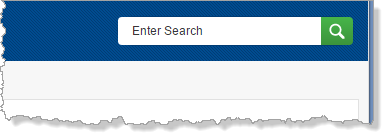
Search searches the currently open guide.
4. Try out different search options. For example, a search for External (or external) in the Visual LANSA Developer's Guide will return around 15 results. A search for External AND Resources (no quotes) will return around 5 results. Search words are case sensitive when you enclose them with double quotes.
5. Note that when you click on a search result, the guide Contents opens to the section concerned. On the details page, each word in the search is highlighted in different colors
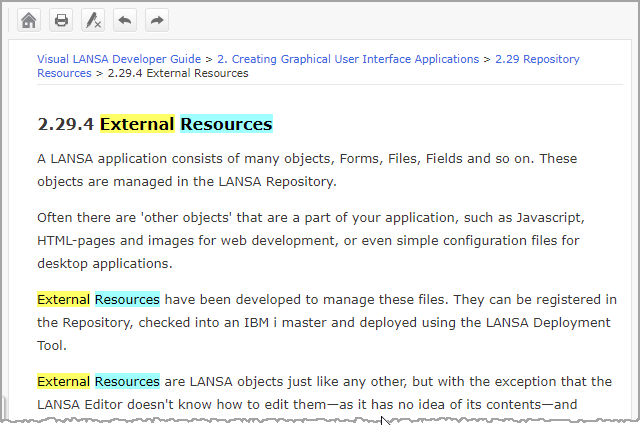
6. Click the  Remove Highlights toolbar button to clear highlighting.
Remove Highlights toolbar button to clear highlighting.
7. Click on the  Previous toolbar button. Note that this goes to the previous topic in the guide and expands the contents if necessary.
Previous toolbar button. Note that this goes to the previous topic in the guide and expands the contents if necessary.
8. Click on the  Home toolbar button. This will return to the LANSA Documentation home page. From the home page you can do a google search of all the guides.
Home toolbar button. This will return to the LANSA Documentation home page. From the home page you can do a google search of all the guides.
9. Return to Visual LANSA. You previously used the  Help toolbar button to open the LANSA guides. Note that the editor also has a menu button
Help toolbar button to open the LANSA guides. Note that the editor also has a menu button  at the far right of the toolbar. This button opens a toolbar listing:
at the far right of the toolbar. This button opens a toolbar listing:
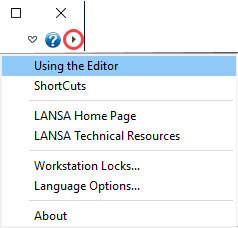
Using the Editor or ShortCuts opens the corresponding topics in the User Guide.
LANSA Home Page and LANSA Technical Resources are links to the LANSA web site.
About provides detailed information for your Visual LANSA software.
If you are making a support call you may be asked to use the About dialog to save information about your installed software and configuration.
10. The button highlighted below hides or shows the ribbon area.