
In this step you will use text search using the simple text search in the ribbon.
The appearance of the text Find in the Home ribbon varies depending on the width of your Editor window. For example, you will see this:
|
|
|
For this exercise, don't click on the Find button. (The Find button opens the Find dialog which you are not using at this time.)
If you wish to start the search at the beginning of your source code, iiiDragandDrop (rather than where your cursor is currently pointing) press the CTRL+Home button.
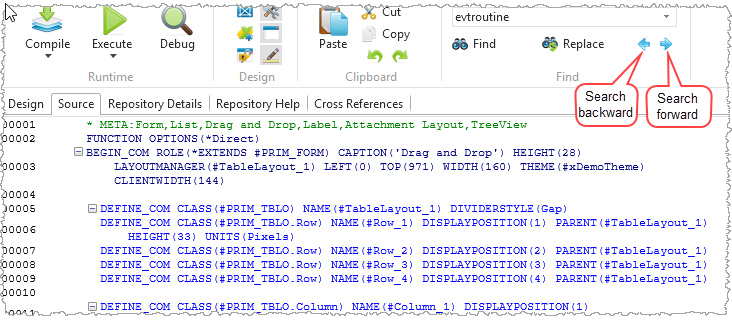
1. In the toolbar Find field, type evtroutine. Case is ignored and part words, as applicable, will be found.
This entry field is actually a combo box holding recently entered search values.
2. Use the left and right arrows  (or F3 to go forwards or Shift+F3) to search through the text.
(or F3 to go forwards or Shift+F3) to search through the text.
The cursor will stop at each occurrence of the search word. The search will start from wherever you are in the Source code.
3. Press Esc to stop the Search.