
1. Create a New / Web Page / Blank Page:
Name: iiiUsingWorkingLists
Description: Using Working Lists
2. Using the Details tab give the web page a Theme of xDemoTheme
3. Add a Table Layout with 1 row and 2 columns to the web page
4. Move the column divider right. This area will contain a push button and display result fields only.
5. Using the Layout ribbon set both columns Units to Pixels, which makes them fixed width.
6. Drag a List component into the left hand column.
a. On the Layout ribbon, change Size to Fit Both, so the list occupies the left hand column.
b. On the Details tab, change the list's Name to ListEmployees
c. Change its SelectionStyle property to All.
d. Create ItemGotSelection and ItemLostSelection event routines for the list.
7. Drag field STD_AMNT into column 2 of the web page layout.
a. Give it an Alignment of Top Left and Flow of Down.
b. Set its margin Left to 10 and margin Top to 20.
c. On the Details tab set the following properties for field STD_AMNT:
|
8. On the Repository tab, locate the table xEmployee. Add the following fields to your list, in the sequence shown:
xEmployeeIdentification, xEmployeeSurname, xEmployeeGivenNames and xEmployeeSalary.
Your design should look like the following:
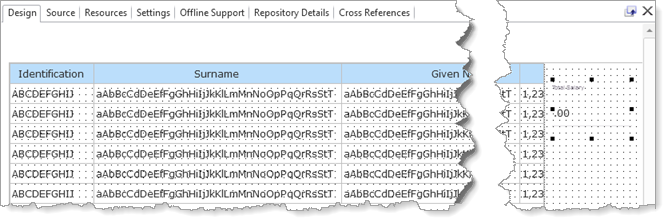
9. Save your web page.