
|
|
The Files with Special Processing dialog opens from the Package Maintenance Window toolbar. Special Files are files to be installed in predefined locations with specific processing per file Type. |
Files can be delivered using the Files with Special Processing dialog.
As well as delivering these files, the Special Processing associated with the Type nominated determines how it is processed during installation. For example, shortcuts, X_START files or the definition of an End User License Agreement can be delivered.
To deliver files which do not require special processing use the Object Selection dialog and include these files as Non-LANSA objects, or as External Resources if they are defined in the LANSA database.
Shortcuts to files such as .doc and .rtf rely on Windows file associations to work, therefore the applications that load these files must be installed separately.
All shortcuts will be created in the Application's program folder and not placed on the end user's desktop. Only the default Application shortcut is automatically placed on the desktop.
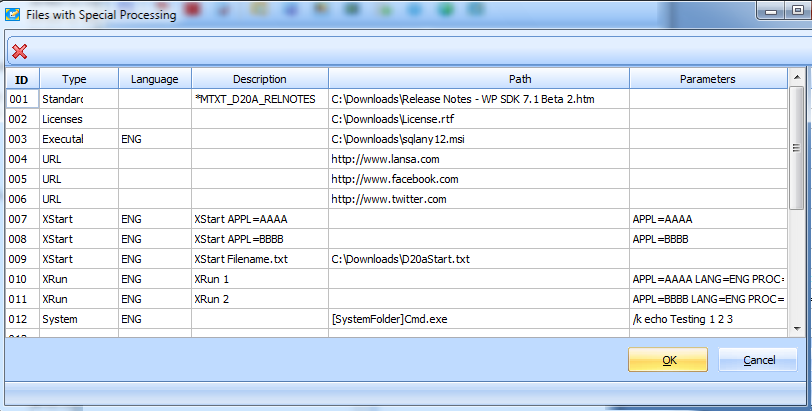
|
ID |
Required. Sequential numbers are automatically generated but this can be re-sequenced as required. |
|
Type |
Required. The [Shortcut] Type can be selected from drop down list. The supported types are: Standard, Licenses, Readme, URL, XRun, XStart, Executable, System, WebUsers, ActiveX Shortcuts to existing executables can be created using the System type. Shortcuts to web pages can be created using the URL type. Licenses supplies a text file to be used as the License Agreement when running the Version Installer File. This will replace the file supplied in XRun will run X_Run.exe with any Parameters provided. XStart will run X_Start.exe using the original start file as the basis, with overrides applied as supplied in the Parameters. WebUser indicates the DC_W08.dat file. There are three ways to execute non-LANSA objects: Standard: Ship the object and Open it. (Shortcut text has 'Open'). This is most appropriate for non-executables, like a spreadsheet. The application that opens the object must already be installed. Executable: Ship the object and execute it with parameters. (Shortcut text has 'Start) System: Execute an object which is already installed with parameters. (Shortcut text has 'Start') All three, Standard, Executable and System, can be used with any file extension that has a registered default program on the installed machine. |
|
Language |
Optional. Leave blank for all languages supported by the Application or select a Partition Language from the drop-down list. If a language is entered, ensure this is also selected in the Languages. Files may be targeted at specific language installations. For all languages, leave the Language column empty (meaning all languages) and use a Multilingual Variable to provide an appropriate description if multiple languages are supported. For a single language, select the specific language from the drop-down list of Partition Languages. Ensure the selected language is a selected as a supported package language. Enter a description appropriate for this language or use a multilingual variable. |
|
Description |
Optional. Multilingual variables can be selected to provide a description appropriate to each language process. If no Description is entered, the filename will be used. |
|
Path |
Optional. The target path where special files will be installed. The System Type may use a Path with a sub-directory, for example: The following substitution variables are supplied by MS Windows and may be specified in the Path surrounded by square brackets, for example [SystemFolder]. |
|
Substitution variable |
Expanded Path |
|
| AdminToolsFolder |
C:\ProgramData\Microsoft\Windows\Start Menu\Programs\Administrative Tools\ |
|
| AppDataFolder |
C:\Users\Installer.NYB\AppData\Roaming\ |
|
| CommonAppDataFolder |
C:\ProgramData\ |
|
| CommonFilesFolder |
C:\Program Files\Common Files\ |
|
| FontsFolder |
C:\Windows\Fonts\ |
|
| LocalAppDataFolder |
C:\Users\Installer.NYB\AppData\Local\ |
|
| MyPicturesFolder |
C:\Users\Installer.NYB\Pictures\ |
|
| NetHoodFolder |
C:\Users\Installer.NYB\AppData\Roaming\Microsoft\Windows\Network Shortcuts\ |
|
| PersonalFolder |
C:\Users\Installer.NYB\Documents\ |
|
| PrintHoodFolder |
C:\Users\Installer.NYB\AppData\Roaming\Microsoft\Windows\Printer Shortcuts\ |
|
| ProgramFilesFolder |
C:\Program Files\ |
|
| RecentFolder |
C:\Users\Installer.NYB\AppData\Roaming\Microsoft\Windows\Recent\ |
|
| SendToFolder |
C:\Users\Installer.NYB\AppData\Roaming\Microsoft\Windows\SendTo\ |
|
| StartMenuFolder |
C:\ProgramData\Microsoft\Windows\Start Menu\ |
|
| StartupFolder |
C:\ProgramData\Microsoft\Windows\Start Menu\Programs\Startup\ |
|
| System16Folder |
C:\Windows\system\ |
|
| SystemFolder |
C:\Windows\system32\ |
|
| TempFolder |
C:\Temp\ |
|
| TemplateFolder |
C:\ProgramData\Microsoft\Windows\Templates\ |
|
| WindowsFolder |
C:\Windows\ |
Any path that exists in the MSI Directory table may be used in the same way. You can use Orca on an MSI (right click Edit with Orca) to see the Directory table. Following is an example of the Directory table:
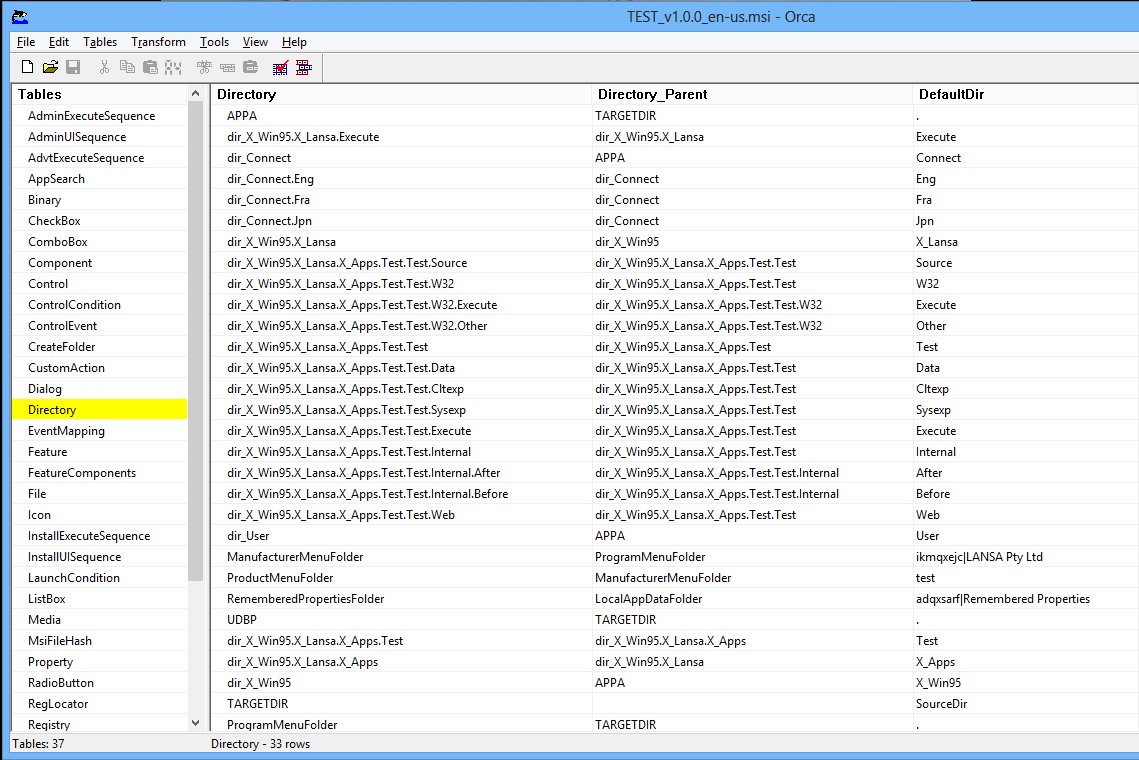
For example, to reference myapp.exe in the x_win95\x_lansa\execute directory use [dir_X_Win95.X_Lansa.Execute]myapp.exe
To obtain Orca, install the Windows SDK and run Orca-x86_en-us.msi. In version 8.0 of the SDK you will find it here: C:\Program Files (x86)\Windows Kits\8.0\bin\x86
|
Parameters |
Optional. Depending on the File Type selected, parameters can be provided to execute with file processing. Parameters are only applicable for XStart, XRun, Executable or System File Types. |