
1. In the AWS Console select the EC2 page and the Auto Scaling Group down the bottom of the left hand column.
2. At least two scaling groups should be displayed: one name starts LansaStack-DBWebServer... and the other starts with LansaStack-WebServer... Select the latter Auto Scaling Group. The Details tab should be displayed below the list. If not, click on one of the icons circled in green and ensure the Details tab is selected. Notice the Instances, Desired and Min values are 1 both in the list and the Details, and the Max is 150.
Note: Do not change LansaStack-DBWebServer settings. It's important that there is 1 and only 1 of these instances running.

3. Click Edit to change these settings. Set the Desired to 2 and the Min to 2. This will instantiate an extra Web Server instance.
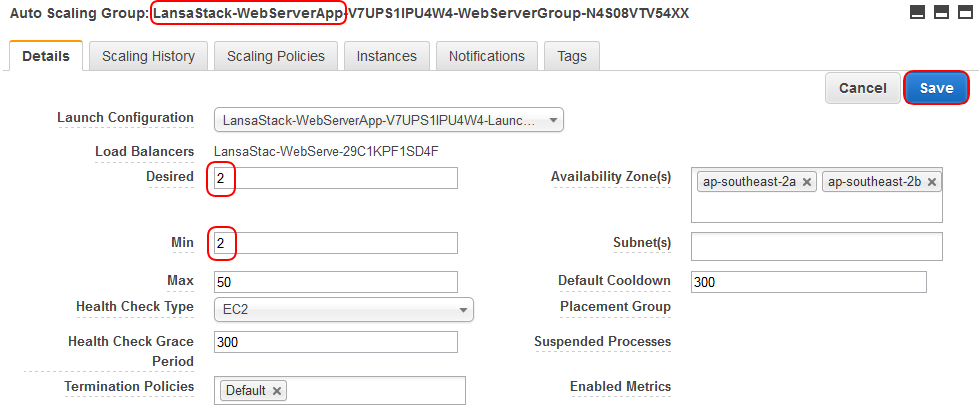
4. Click Save to apply the new settings. Notice the list is updated with the new settings and the Instance count is 1. Within a short time that will change to 2. Click the refresh icon to see the change.

5. You may see this instance initializing in the EC2 Instances view. You have forced the Auto Scaling Group to create 1 new instance.