
1. Click the Use Existing Value checkbox on the two parameters which use it: DBPassword and WebPassword. You must do this otherwise the Stack update will fail.
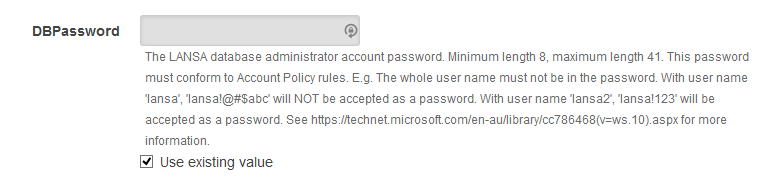
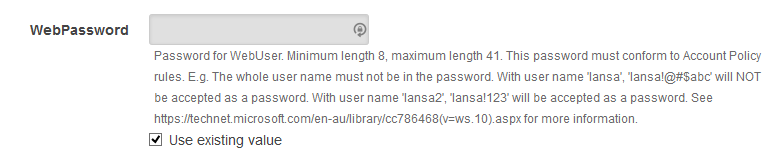
2. Scroll down the list of parameters to the PatchBucketName, PatchFolderName and TriggerPatchInstall parameters.
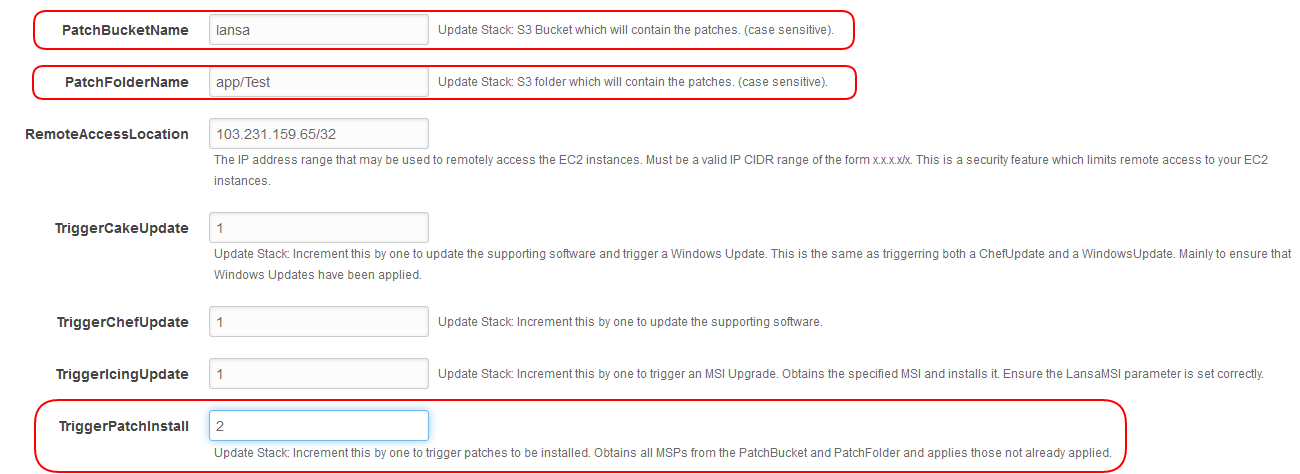
3. Ensure the PatchBucketName and PatchFolderName are correct. In particular the PatchFolderName may be just the folder where the patches are located, or a part of the patch name to restrict the installation to a subset of the patches in the directory. For example to install just one patch specify the entire name – "/app/test-patches/AWAMAPP_v14.1.1.1_en-us.msp". Or all the patches for version 14.1.1 - "/app/test-patches/AWAMAPP_v14.1.1."
Note: include the last '.'.
4. Increment the TriggerPatchInstall parameter by 1. In this example, enter 2 and click Next.
5. On the Options dialog click Next
6. On the Review dialog, check the 2 password parameters display ellipsis and the PatchBucketName, PatchFolderName and TriggerPatchInstall parameters are the values you expect.
7. Scroll to the end of the Review dialog and acknowledge the capabilities, then click Update:
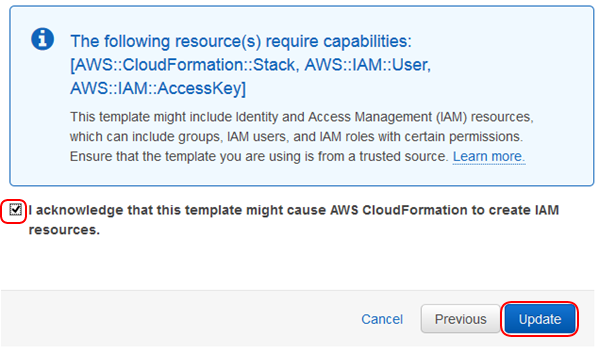
8. The list of stacks is displayed and the stack you updated will have a status of UPDATE_IN_PROGRESS. Within a short time all 3 stacks will show UPDATE_COMPLETE. The LANSA Patch itself may not have completed, just the application of the change to the template.
