
You defined your Personnel System application and Version 1 in the deployment tool in exercise DTE010 – Set Up the Deployment Tool. You will now complete the definition of this Version 1 package and then build the package.
Note: In DTE010 – Set Up the Deployment Tool you created your Version 1 package using the XALONE template.
1. Open the Deployment Tool from the Tools ribbon. Double click on the Version 1 package for the II Personnel System application, to open the Package Maintenance dialog.
2. Click on the Select repository objects  button on the toolbar.
button on the toolbar.
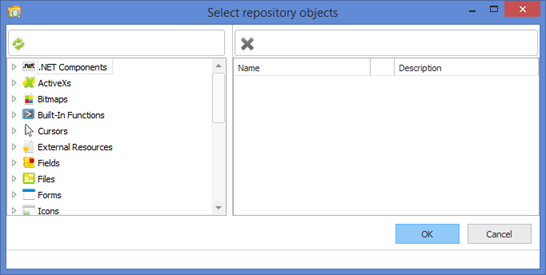
3. Expand the Forms group, then the alphabetic group for your initial. Add your copy of the SA_MAIN form to the package. Notice that the entry shows a tick, meaning that cross reference is enabled for this component type.
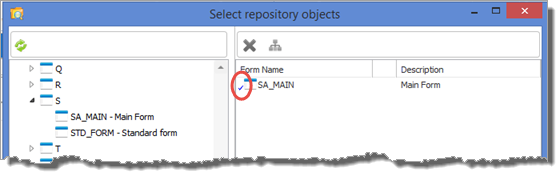
Since the Cascade Selection option is selected in the cross reference defaults, it is only necessary to include this top level form to create a complete installable package. Of course, depending on the design of your own applications, you may need to include a number of top level components in order to define a complete application package.
4. Expand the Files group and then files beginning X. Add file xEmployee to the package.
5. Select the file xEmployee and click the Cross Reference  tool bar button.
tool bar button.
6. Select the Files option, so that files which the employee file depends upon are included in the package. For example, file look up rules or predetermined join fields will mean that the OAM for file xEmployee accesses other files such as xDepartments and xEmployeeImages.
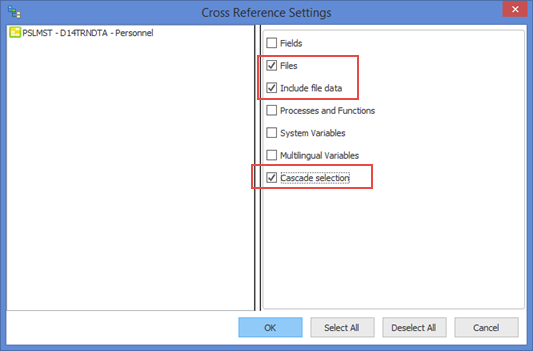
7. Also select Include file data and Cascade selection. This means that file data will be included for the additional files which are included due to cross referencing. The Cascade selection option will mean that other files which the cross referenced files depend on, will be included.
8. Click OK to save this setting.
9. Notice that another toolbar button, the Include File Data button, enables files to be deployed including their data.
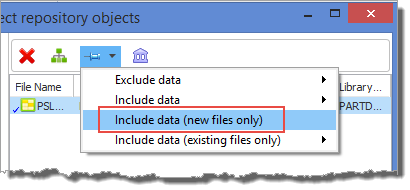
This exercise will deploy to a new database. This means it is essential to deploy the files with data.
10. Select the option: Include data (new files only).
Including the files in the package means that the OAMs for the files will also be added to the package.
11. Click OK to close the Select repository objects dialog.
12. Click the Set library substitution  toolbar button.
toolbar button.
13. Select the PARTLIB option and click the Select Library button. The dialog will close.
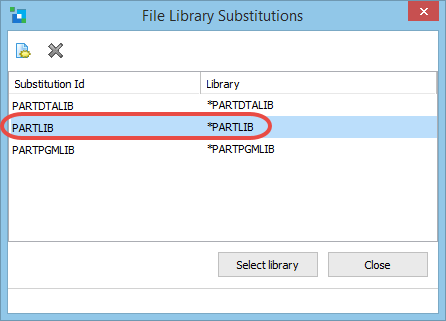
14. Save the package.