
This server installation will need to run a listener so that the web server can connect to access the database or run called server functions. The XVLWAPP template, used to create this package in Step 3 of DTE125, has the option Installer Listener = Yes.
1. In the main Deployment Tool window, select the WEBAPP application and click the Communications Administrator  toolbar button. The LANSA Communications Administrator will open with the title Route information for deployed application.
toolbar button. The LANSA Communications Administrator will open with the title Route information for deployed application.
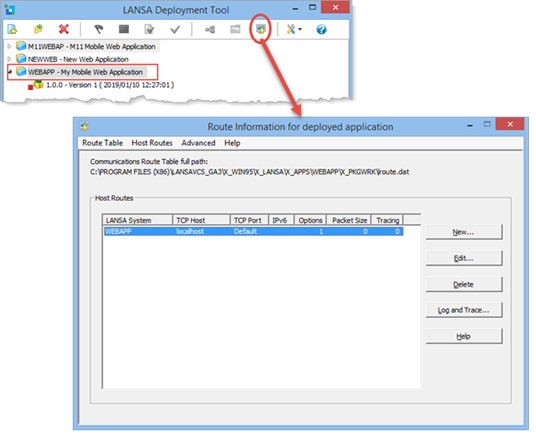
3. The Communications Administrator is used in two ways by the Deployment Tool:
When you initially deploy a web application, you need to define the listener.
4. Select Listener from the Advanced menu.
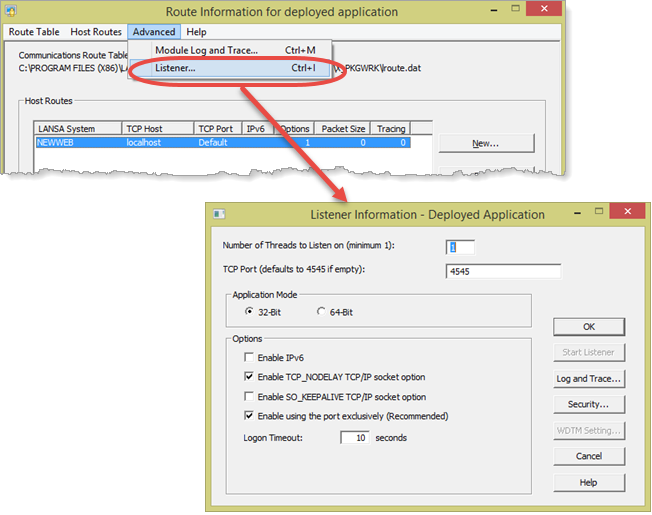
5. Enter a TCP Port number:
a. Enter a suitable value in TCP Port. In most cases this should be 4546 (see Note below).
b. Click OK to close the Listener Information dialog.
c. Close the Route Information dialog.
You will see this message box, after defining the Listener information:
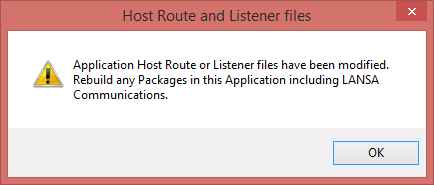
You will build the package in a later step.
Note: The server application listener needs a TCP Port number which is unique on the machine. In this exercise you will be installing the server application to your own PC. Your Visual LANSA installation has a listener, with a default TCP Port of 4545.
If you have completed the Deploying Applications using JIT exercises you will have another listener for the JIT server. Port number 4547 was the suggested value for this.
The LANSA Listener is a local Windows service and if necessary, you can check how many listeners you have already, by using Windows Control Panel / Administrative Tools / Services:
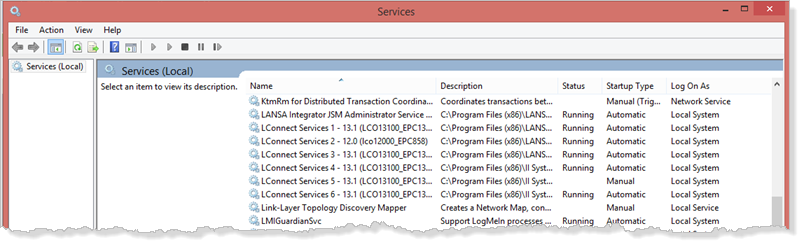
Scroll down the services to find the LConnect Services entries. The PC in this image is not typical. It has a number of Visual LANSA installations as well as a number of deployed applications.
If necessary, use the LANSA Communications Administrator to find the port number for each LANSA installation.