
If your web application does not run, you can run the following checks.
1. The following URL displays the default index page for the web server. Adjust the Port Number for your deployed application:
http://localhost:8089/
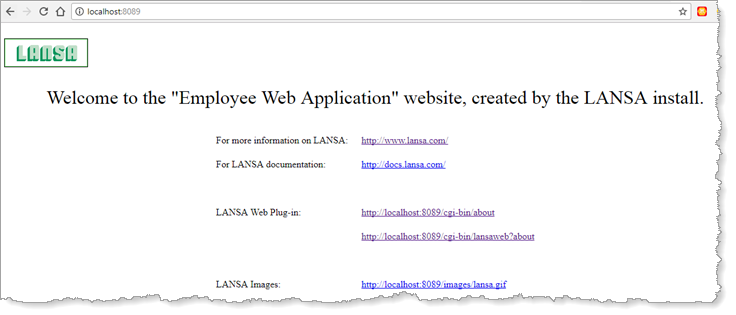
If you do not receive this page, there is a problem with your Web Server configuration.
2. The following URL display information for LANSA Web, for the deployed system:
http://localhost:8089/cgi_bin/about
Adjust the port number for your deployed system. If the following information is displayed, you are contacting your application web site. This means IIS is setup correctly for your deployed application but this does not test whether LANSA web jobs can be executed.
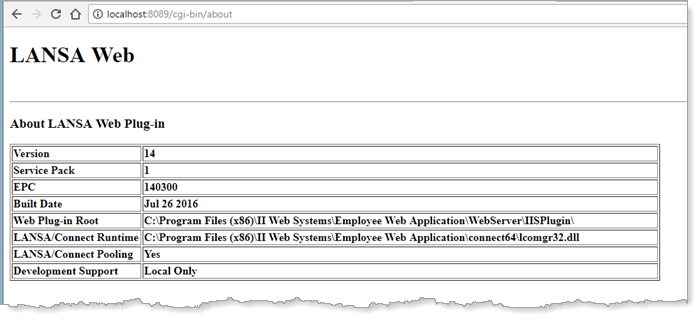
3. The following URL displays information for LANSA Web:
http://localhost:8089/cgi-bin/lansaweb?about
Adjust the port number for your deployed application. If the following information is displayed, you are executing a LANSA web job. In which case, your installed system is running your web jobs, but your application is not running. Your deployed system supports web applications, but there is a problem with your deployed application.
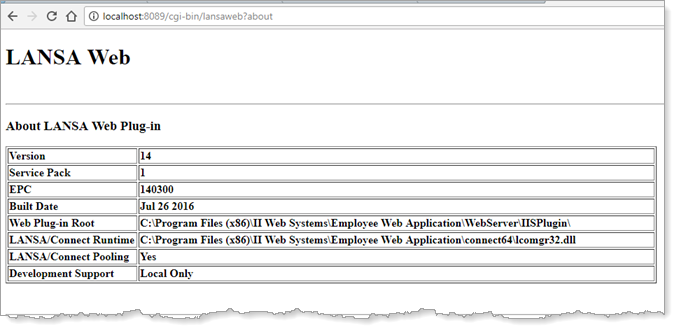
4. If can execute and log in to your mobile web application, but the list of Contacts is empty:
Your web page component has executed, but data has not been retrieved from the database files, via the server module. In this case you could use Microsoft SQL Server Management Studio to check that your database contains the required application tables and that the tables contain data.
5. With your web application running locally, you can retrieve job logs for the LANSA Web jobs, from within Visual LANSA. Error Logs can be accessed from the Execute History menu.
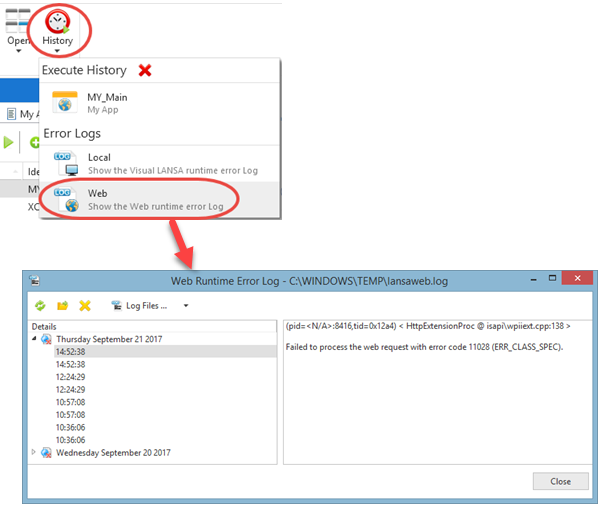
6. You can find more information in the following documentation sections: Web Administration and Install LANSA on Windows.
7. You could include the shipped test web page, XVLWEBTST in your deployment package.
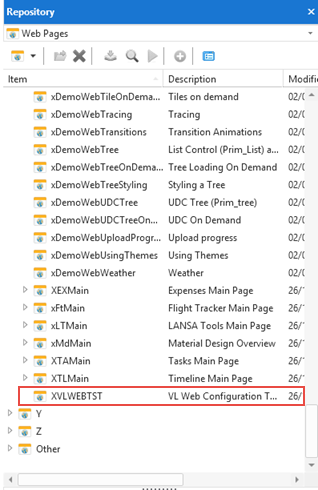
This uses a test server module XVLSMTST which must also be included in the deployment package.
The test web page can then be run from a URL like:
http://localhost:8097/webapp/dem/xvlwebtst.html
Adjust the port number for your application.
a. When run, an initial web page displays a blue panel with the message "The Web Server is running" and has a push button "Send Request to Application Server".
b. Click the push button to contact the test server module. It displays a blue panel containing the message |"The Application Server responded".
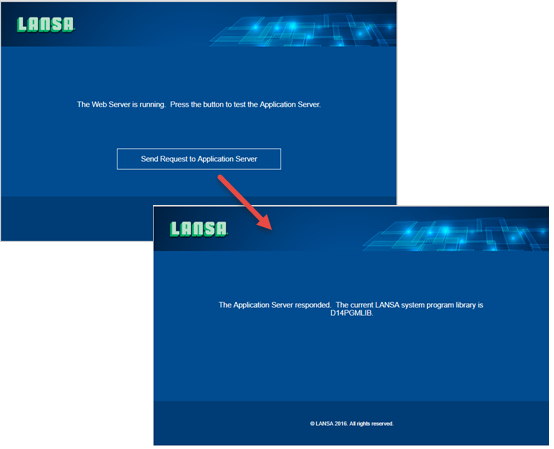
By running the test web page successfully confirms your deployed application and database system is correctly deployed and set up.
You may decide to always include the test web page and server module in your web application deployment in order to perform a quick test if problems are experienced with the deployed web application system.