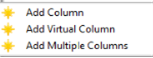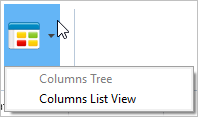2.9.3 Table Columns Tab
Select the Table Columns tab to add columns to the table and to work with the columns in the table, including virtual columns and predetermined join columns (PJCs). Use the View command to select the view in which you'd like display the columns. This can be in either Columns Tree or Columns List View.
In this view, you can expand and collapse groupings to show or hide columns.
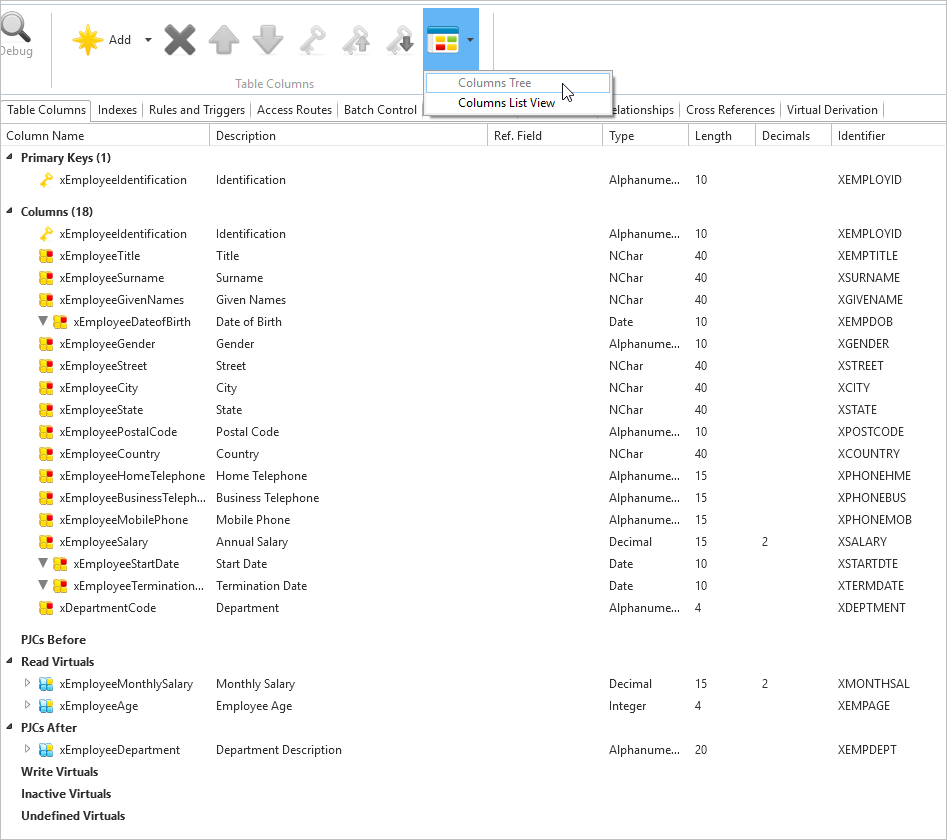
Use the View command to change view to the sortable Columns List View.
In this view, you can sort the columns by column headers. You can also resize the lists.
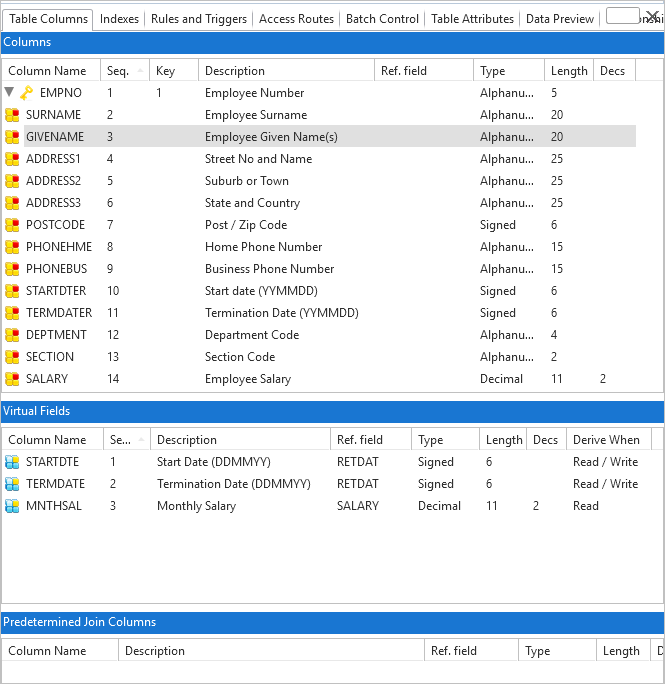
Column Commands
| Add an existing field |
|
Use the Add Column option to add a repository-defined field to the table. Refer to Real Columns in Table in the Technical Reference Guide.
|
| Add an existing virtual field |
Use the Add Virtual Column option to add a new virtual column to the table. Double-click the new virtual column to display the column Details tab and to define the column derivation. Refer to Virtual Columns in Table in the Technical Reference Guide. The column you add must already be defined in the Repository as a field. |
|
| Add several new or existing fields or virtual fields |
Use the Add Multiple Columns option to add new or existing columns to the table definition. The Add Columns to the Table dialog is displayed. You can type in the column names or you can use the prompt command to locate repository fields. To make the column virtual, tick the checkbox in the Virtual column. Click OK to add the columns to the table. If you specify new columns, you will be asked to confirm their creation. When the columns have been added, use the Details tab to define the derivation of any virtual columns.
|
|
|
Delete |
|
Remove a column, a virtual column or a predetermined join column (PJC). |
|
Move |
|
Change the sequence of columns, virtual columns and PJCs. |
|
Set key column |
|
Set a column as key column or to set it as a non-key column. |
|
Move key columns |
|
Change the sequence of key columns. These are grayed out until you select a key column that can be moved. |
|
Views |
|
Use this button to change the view style. You can view the columns as a Columns Tree or Columns List View. |
Also See
Real Columns in Table in the Technical Reference Guide
Virtual Columns in Table in the Technical Reference Guide