Quickly Resize Tabs
If you are using Standard tabs, a small arrow at the end of the docking bar can be used to enlarge the tab in which you are working.
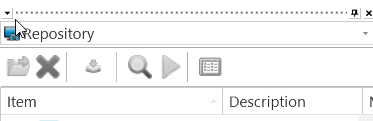
Using the arrow button, you can change a tab's size from this:
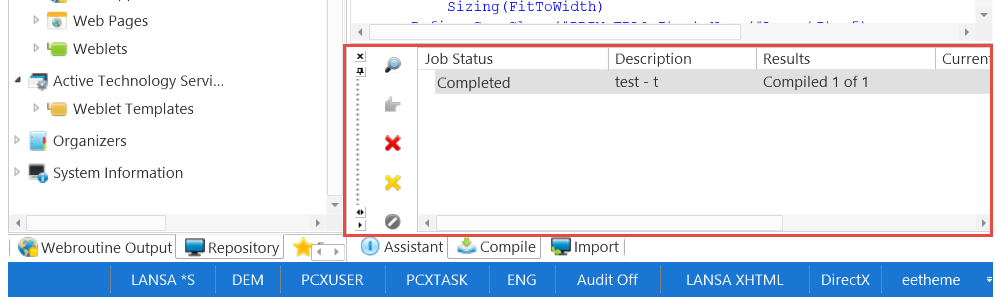
To use the full width of the IDE:
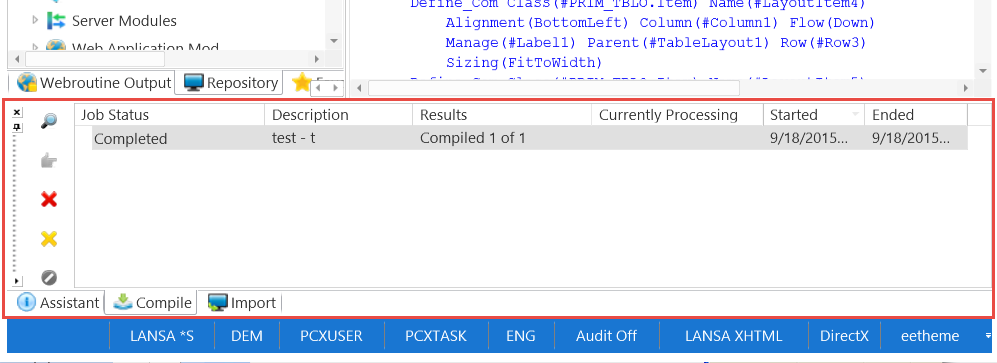
You don't need to return the tab to its original size, simply choose to enlarge another area, such as the left pane's tabs, and the original tab will automatically return to its default size.
If you're using the Navigator style tabs, you can enlarge the tab by right clicking on the title bar, then choosing Max Layout from the context menu as shown here:
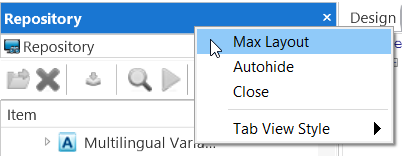
⇑ 1.5 Setting up Your Workspace