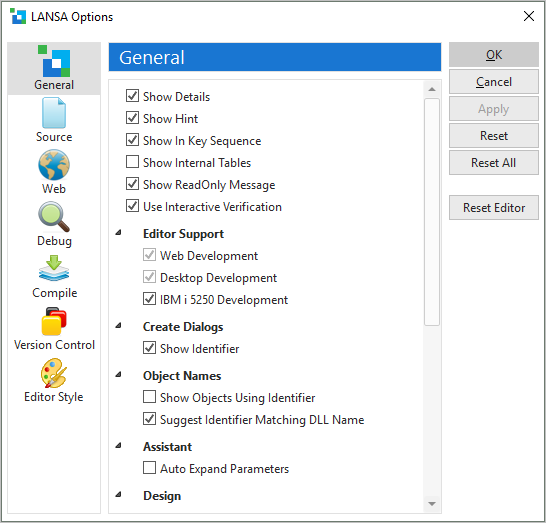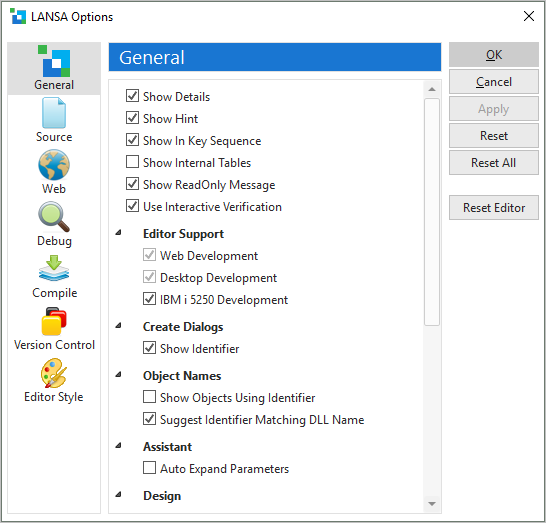|
Show Details
|
Show additional information about objects where appropriate.
|
|
Show Hint
|
Shows information about components in a hint.
|
|
Show in Key Sequence
|
Shows columns in a table in key order. Columns are otherwise shown in sequence order.
|
|
Show Internal Files
|
Shows or hides internal files in the editor.
|
|
Show Read Only Message
|
Shows or hides a message about read-only objects.
|
|
Use Interactive Verification
|
Sets interactive verification to on or off.
When objects are being edited in the LANSA Editor, a verification process is run to provide feedback to you about the state of the object being edited. For source objects, such as functions and components, verification occurs as the source changes, while for non-source objects such as fields and tables, verifications are run every 1.5 seconds. This verification process produces the error/warning triangles and messages seen throughout the Editor.
|
|
Save Master Information
|
(Slave systems only.) Select this option if you want to keep the results of a Master Refresh for the next time you start the IDE.
|
|
Editor Support
|
|
Web Development
|
The IDE is configured for web application development.
|
|
Desktop Development
|
The IDE is configured for desktop application development.
|
|
IBM i 5250 Development
|
The IDE is configured for IBMI i 5250 application development.
Selecting this option shows:
- Repository Help tab for fields
- 5250-specific field attributes
- Attachments, Special Entries, Parameters, Action Bar Table, Menu Structure, Repository Help tabs for processes
- Universal Interface Options for partitions
|
|
Create Dialogs
|
|
Show Identifier
|
Show the identifier field in the New Dialog dialog to allow for user defined identifiers.
|
|
Object Names
|
|
Show Short Names
|
Show objects in the editor using the short name (also referred to as identifier).
|
|
Suggest identifier matching DLL name
|
When you create an object, LANSA automatically generates an identifier for it based on the name of the object. The identifier can be up to 9 characters long. For objects that can be compiled into Windows DLLs, we recommend you select this option so that the suggested identifier matches the 8-character DDL name.
|
|
Assistant
|
|
Auto Expand Parameters
|
Automatically expands all parameters in the Command Assistant.
|
|
Design
|
|
Design Data
|
Displays design data inside controls. Design data helps you visualize how controls will look in the application.
Refer to Design Tab.
|
|
Snap to Grid
|
Aligns components to the Design Tab grid (functions are always aligned to grid).
|
|
Show Grid
|
Shows a grid in the Design Tab which is used to align fields and components.
|
|
Drop Fields as Material Design
|
Fields are dropped on a component as appropriate material design controls, for example alphanumeric fields as edit fields or spin edit fields.
|
|
Target Runtime
|
|
Win32
|
Sets the target runtime to Win32. Trying to use features specific to DirectX will cause warnings.
|
|
DirectX
|
Sets the target runtime to DirectX.
|
|
Object Locking
|
|
Off
|
In single user environments, object locking can be turned off.
|
|
On
|
When object locking is on, locks are put on objects so that multiple users cannot edit them simultaneously.
|
|
On (ReadOnly)
|
Setting object locking to Read only sets all objects in the partition to READ ONLY status.
Refer to Object Locking in Visual LANSA Administration.
|
|
Development Language
|
|
language
|
Sets the language of the LANSA development environment. If multiple languages have been installed, you can use this option to change the language.
Note that the language for the partition is changed when you log on the next time.
|
|
Design Language
|
|
language
|
Sets the language of the object open in the Design View.
|