|
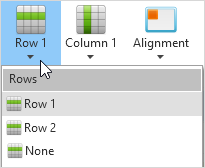
|
You can change the row in which the object is placed.
Here Button 1 is placed in Row 1 of a two-row layout:
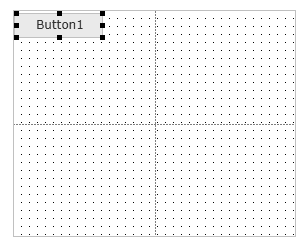
|
|
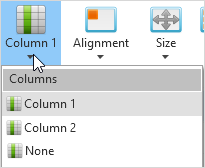
|
You can change the column in which the object is placed.
Here Button1 is placed in Column 1 of a two-column layout:
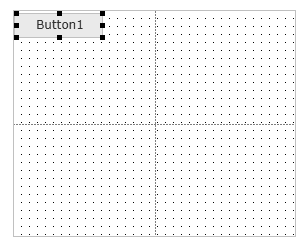
|
|
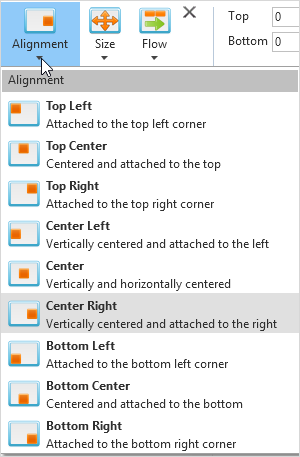
|
You can set the object's alignment in the row/column cell it is placed in.
Here the button is aligned in center right:
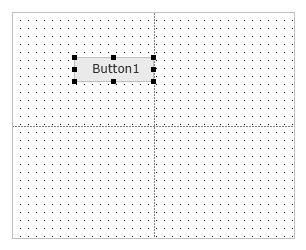
|
|
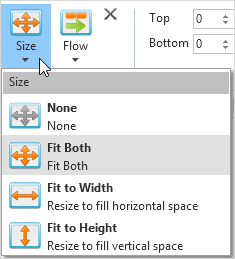
|
You can set the width and height of the object in the row/column cell it is placed in.
Here the button fits the height and width of the cell:
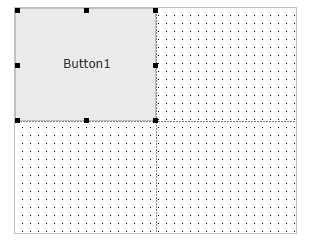
|
|
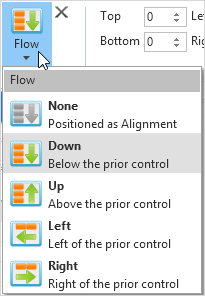
|
Use Flow to set the direction in which objects are placed.
Here the buttons are aligned to center right and their Flow attribute is Down:
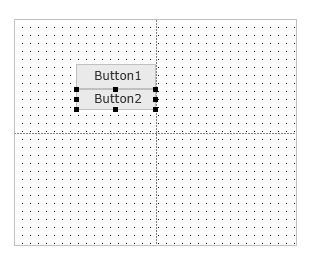
Here the buttons' Flow attribute is Left:
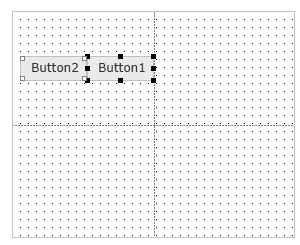
|
|
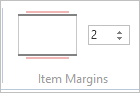
|
You can set the margins of the object in the layout.
Here the top and bottom margins of the buttons are set to 2:
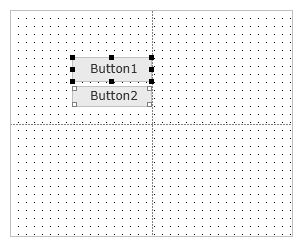
|
|
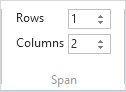
|
You can make the object span more than one column or row.
Here Button1 spans both columns of the layout (its Size is Fit to Width):
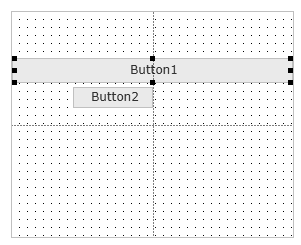
|

