
The virtual tab folders have properties that you can use to allow the user to automatically hide them (autohide).
Use Autohide to maximize the use of screen real estate.
When using autohide, the tab folder is automatically hidden when the user clicks on the Attach button (a pin icon) in the top right corner of a tab sheet:

When the tab folder is hidden, only the tabs of the tab sheets are shown. The tab folder appears again when the user clicks on a tab.
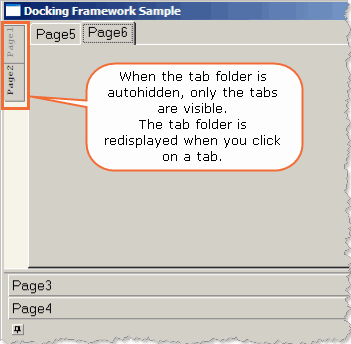
To end autohiding, the user clicks again on the Attach button.
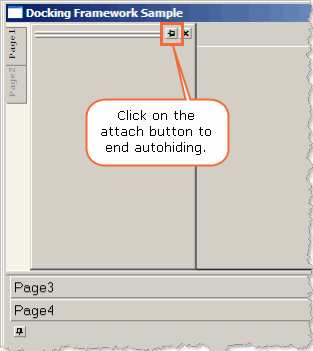
The AutoHide properties are specific to a virtual tab folder (bottom, left, right or top virtual tab folder):
|