
Get started by nominating the remote IBM i system and library containing tables you want to import.
Before searching you can optionally refine the selection by adding full or partial table name. If no full or partial table name is specified all tables in the library will be listed in the search results.
Select one or more tables to enable the Import button. After the tables have been transformed to memory resident LANSA tables and fields you can use the Preview button to verify the table before using the Save button to commit the imported tables into the repository.
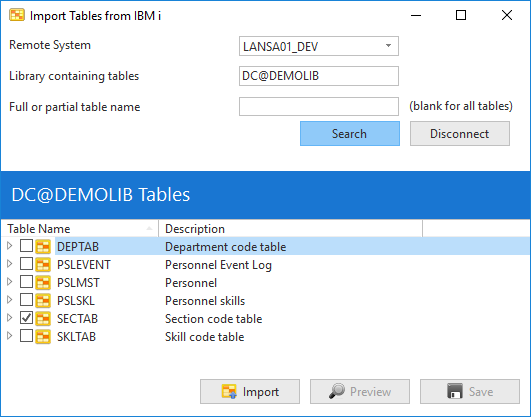
Remote System
Select remote IBM i system to be searched. System must be defined as a Remote System.
Library containing tables
The name of the library in which the tables to be loaded reside.
Full or partial table name
Optionally specify the full name or part of the table name to be found.
If no full or partial table name has been specified all tables in the library will be listed in the search results. If the library contains many tables, the search results may take some time to be displayed.
Search Results
Once the search criteria have been specified, and the Search button has been pressed, a list of matching tables will be displayed.
Expanding an individual table item will show any views defined for the table.
Selecting one or more tables will enable the Load button. Prior to the load being performed, the Load Options dialog will be displayed. Refer to 3.13.2 Import IBM i Table Options for more information.
If warning or error messages are generated by the load process, a warning or error triangle will be displayed adjacent to the physical table's check box. Click on the triangle to view the messages.
Warning and error messages for all imported tables are accessible by clicking the inverted triangle that appears adjacent to the Search results text, above the list of tables.
Once a table definition has been loaded, its repository definitions can be viewed, before saving, by selecting the Preview button.
If no error messages have been generated by the load process, the Save button will be enabled. Click it to save the selected table definitions to the LANSA repository.