
|
|
The initial Version in an Application is created when the Application is created. After confirming the Application details the New Version dialog is presented. |
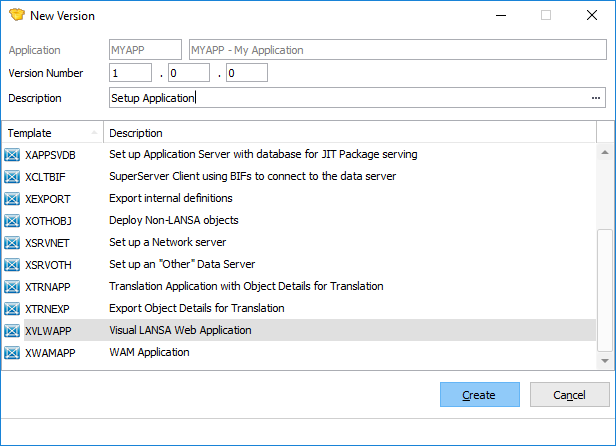
Subsequent Versions in the Application are created by copying the original Version. The Create Next Version option is available in the context (right click) menu when a Version is selected in the Main Window tree. The Version will be created under this selected Application.
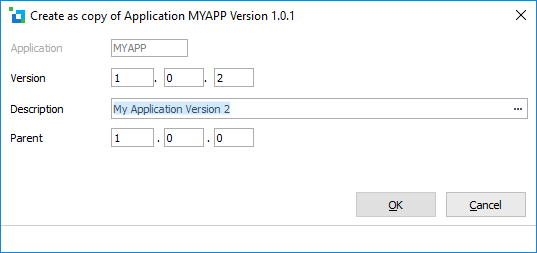
|
Application |
The Application containing this Package. This value is prefilled and cannot be modified. |
|
Version |
Enter the next Version number. Version number must increase for subsequent releases. A recommended approach for naming is: <major version number>.<minor version number>.<build number> |
|
Description |
Enter a description. |
|
Parent |
The parent Version is automatically derived based on the parent of the copied Version. For the first Version in an Application the Parent will be 0.0.0. The Parent Version indicates the prerequisite Version when installing. |
|
Template Name |
A template can only be selected when creating the first Version in an Application. Select a template to use as the basis of the Version or select the "no template required" entry in the list. It is recommended to select an appropriate template to use as this will save you time by providing preset options and hiding unnecessary options for common deployment scenarios. |
For a full list of the templates supplied with the Deployment Tool refer to Supplied Templates.
Press OK when you have completed these entries. The Package Maintenance Window will be opened so that you can select the options, settings and objects to be included in your new Version. Go to 7.3 Open a Package,