
The Associated Template option is only available if there is a template associated with the current Version or Patch. It is opened from the command on the Edit menu in the Package Maintenance Window.
Use this option to verify what template the package has been based on, and if necessary remove the template association to allow greater flexibility in the package definition. The associated template can hide or restrict access to some of the settings and options.
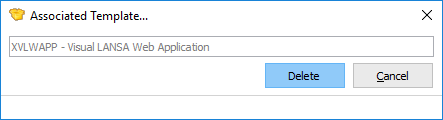
Packages based on a Template
In many cases, you will be able to limit the number of options you need to consider by basing your Package on a deployment template when the package is created. A Template can contain pre-set options and even have some complete subsets of options disabled or hidden.
The Package Maintenance Window reflects the options specified for the selected template so the Package Maintenance Window you see may not be identical to the one in the following example. Pre-set options are displayed with a gray background and gray text.
Note: If a package uses a deleted template, it will simply ignore the template settings when loaded. This means that the package will now display in its default state, with all options visible and changeable.
For more information refer to Deployment Template Options & Settings.