
When installing from a command-line, supply the MSI or MSP file name as a parameter to the msiexec.exe command at a command prompt. The general format of the command is:
msiexec /Option <Required Parameter> [Optional Parameter] [Visual LANSA Public Properties]
The Visual LANSA Public Properties are known to msiexec as Public Properties. The names of these properties are displayed to the right of the input boxes in the installation dialogs. For example (DBII) to the right of Data Source Name in Setup the Local Database dialog.
These Public Properties have the same name as x_run parameters so they can be easily matched up. All values are specified the same as for x_run except for boolean values. For x_run a Boolean is specified as Y for true and N for false. For an msiexec public property, 1 is true and 0 is false. Internally the public property value is mapped to what x_run expects. In fact when the MSI is built in the Deployment Tool mapping is the other way – from Y/N to 1/0. That's what an MSI requires. For example, x_run uses SUDB=Y and msiexec needs SUDB=1.
Also note that the parameters specified in the JIT setup.txt customisation file are Public Properties. So you need to specify SUDB=1 in this setup.txt file.
msiexec.exe has additional parameters and switches to alter its behavior. These include allowing unattended, quiet and verbose modes of installation. The logging level can also be modified at parameter level.
One of the optional parameters is to specify public property values. The LANSA-specific public properties which may be set on the command line are displayed to the right of entry fields in the installation dialogs in brackets, for example, (DBII). These codes may be specified on the command line to set the Deployment Tool application field values such as DBII='My App DSN', DBSV=SRV1\SQLEXPRESS and DBAS=ACMEDB.
There is one LANSA public property which is not displayed on a dialog as it's a standard Windows Installer dialog. That is the installation Destination Folder. The name of this public property is APPA.
Note that when an MSI or MSP file needs to be specified, sometimes the full path is required. So it is recommended that you always specify the full path.
Install Options
</package | /i> <Product.msi>
Installs or configures a product
/a <Product.msi>
Administrative install - Installs a product on the network
/j<u|m> <Product.msi> [/t <Transform List>] [/g <Language ID>]
Advertises a product - m to all users, u to current user
</uninstall | /x> <Product.msi | ProductCode>
Uninstalls the product
Display Options
/quiet
Quiet mode, no user interaction
/passive
Unattended mode - progress bar only
/q[n|b|r|f]
Sets user interface level
n - No UI
b - Basic UI
r - Reduced UI
f - Full UI (default)
/help
Help information
Restart Options
/norestart
Do not restart after the installation is complete
/promptrestart
Prompts the user for restart if necessary
/forcerestart
Always restart the computer after installation
Logging Options
/l[i|w|e|a|r|u|c|m|o|p|v|x|+|!|*] <LogFile>
i - Status messages
w - Nonfatal warnings
e - All error messages
a - Start up of actions
r - Action-specific records
u - User requests
c - Initial UI parameters
m - Out-of-memory or fatal exit information
o - Out-of-disk-space messages
p - Terminal properties
v - Verbose output
x - Extra debugging information
+ - Append to existing log file
! - Flush each line to the log
* - Log all information, except for v and x options
/log <LogFile>
Equivalent of /l* <LogFile>
Update Options
/update <Update1.msp>[;Update2.msp]
Applies update(s)
/uninstall <PatchCodeGuid>[;Update2.msp] /package <Product.msi | ProductCode>
Remove update(s) for a product
Repair Options
/f[p|e|c|m|s|o|d|a|u|v] <Product.msi | ProductCode>
Repairs a product
p - only if file is missing
o - if file is missing or an older version is installed (default)
e - if file is missing or an equal or older version is installed
d - if file is missing or a different version is installed
c - if file is missing or checksum does not match the calculated value
a - forces all files to be reinstalled
u - all required user-specific registry entries (default)
m - all required computer-specific registry entries (default)
s - all existing shortcuts (default)
v - runs from source and recaches local package
Setting Public Properties
[PROPERTY=PropertyValue]
A help dialog is displayed by msiexec.exe if no options are specified on the command-line or if an error is encountered when processing the command-line.
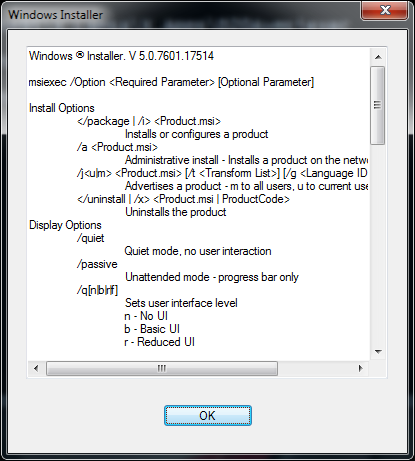
Sample installation commands:
|
Install a Version |
msiexec.exe /i <product>.msi |
|
Administrative install of a version |
msiexec.exe /a <product>.msi |
|
Install a Patch |
msiexec.exe /p <product>.msp |
|
Install a Patch with database updates |
msiexec.exe /p c:\<product>.msp SUDB=1 |
|
Install to a specific directory silently |
msiexec.exe /i <product.msi> APPA=c:\MyInstallLocation /passive |
LANSA Public Properties not documented on the installation dialogs
|
EXITDIALOGOPTIONALCHECKBOX |
Disable the Exit Dialog start check box so that the application is not started. If it is set to 0 the check box is not shown. Also note that the /passive command line option and other options that cause the Exit Dialog not to be shown, will not start the application either. |
For additional documentation about the command line syntax, refer to the Windows Installer online resources.
Controlling whether an application will install for use by all users or just the current user
LANSA Overrides the MSI command line settings ALLUSERS and MSIINSTALLPERUSER.
The LANSA behaviour is as follows: