
Developers who write software for multiple device sizes can now dynamically modify the size of the browser window to have an approximate idea of how it will look.
The option to emulate sizes is available in URLs which include Developer=YES.
To see what the emulation looks like start the latest shipped VLF-ONE demo:

And execute the Framework as a VLF-ONE application. Use the drop-down on the status bar to change the screen size:

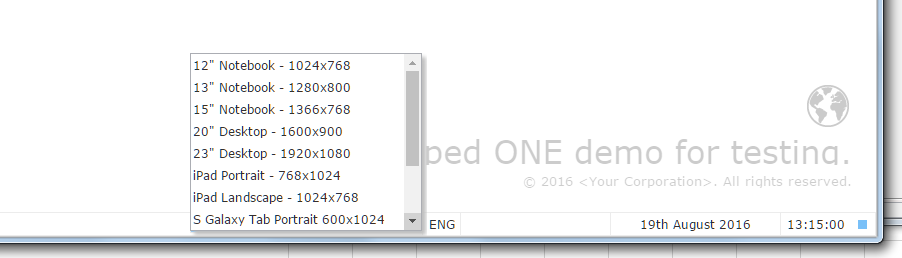
Note that the emulation is simple, and sometimes popup menus, floating panels, etc. may project outside the emulated monitor. This usually happens from the right hand or bottom edges.
Questions and Answers about the Emulation
Q. Where are the drop-down entries sourced from?
A. They are sourced from the shipped definition XML file in your partition execute folder, for example:
<drive>\Program Files (x86)\LANSA\X_WIN95\X_LANSA\x_dem\execute\VF_VLFONE_System.XML
The file contains a block of entries like this:
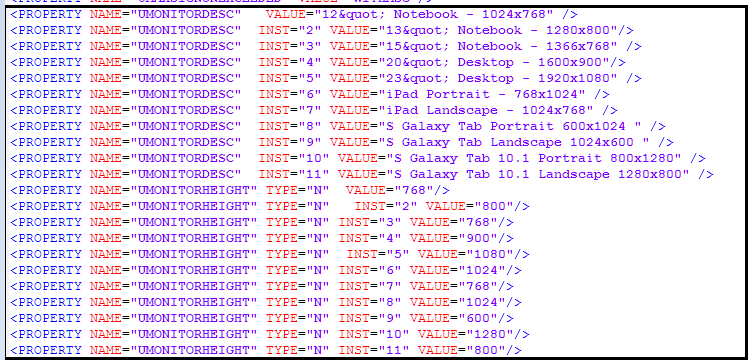
Each drop down entry is defined by a set of three properties and one instance property to store the total number of monitors defined:
| NAME= | TYPE= | INST= | VALUE= |
|
UMONITORDESC |
N/A |
Property instance |
text shown in the drop down |
|
UMONITORHEIGHT |
N |
Property instance |
Height – in pixels – of the screen to emulate |
|
UMONITORWIDTH |
N |
Property instance |
Width – in pixels – of the screen to emulate |
|
UMONITORTOTAL |
N |
N/A |
Number of defined monitors |
Q: How do I modify my own Framework definition?
A: Do this:
1. Edit the shipped Framework system XML definition file in your partition execute folder, usually vf_sy001_system.xml.
2. Find OBJECT TYPE="FRAMEWORK"
It should be a line like the one highlighted here:
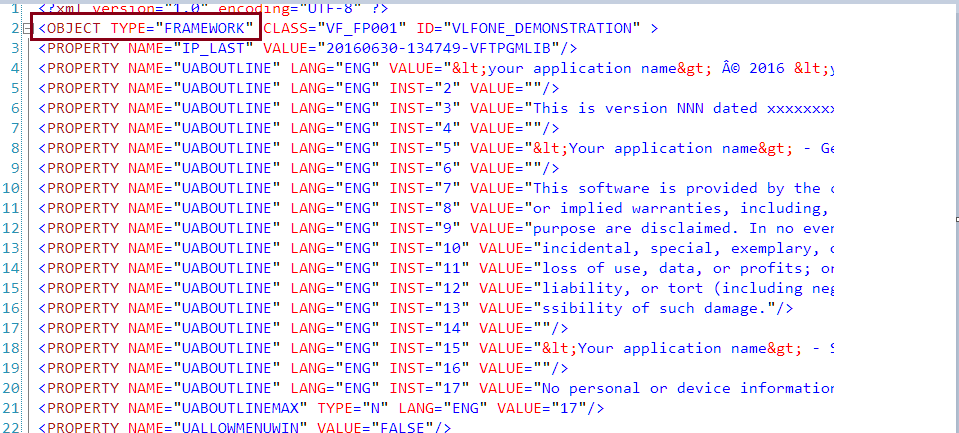
3. Select and copy all the lines starting at the line following the one found in the previous step. For example::
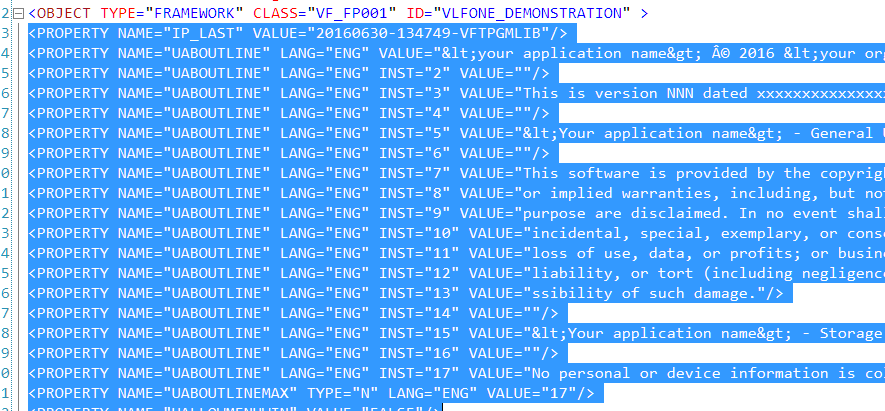
4. Paste the lines in your own file version at the same location.
Note that: