
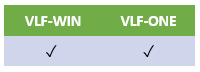
The Merge Tool window looks like this:
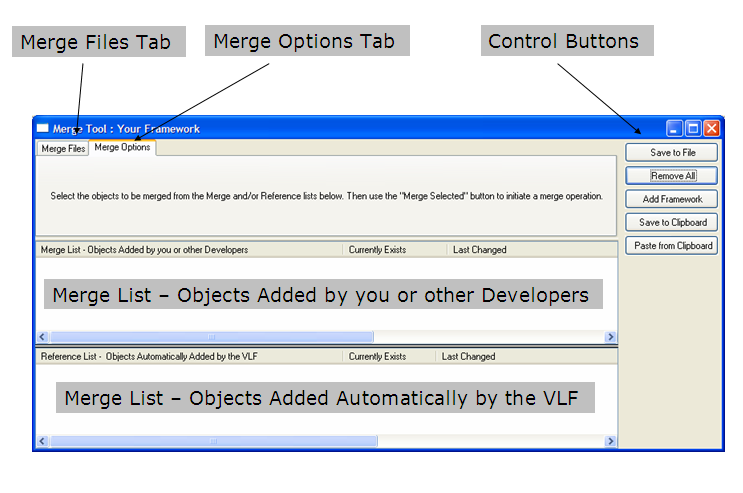
This tab displays a temporary folder on you hard drive containing merge files. You can:
This tab is used when you have received a merge list and are going to merge some of the things that it contains into your current Framework.
Merge List – Objects Added by you or Other DevelopersThis displays the Framework objects that you (or some other developer) have manually added to the merge list.
Merge List – Objects Automatically by the VLFThis displays the Framework objects that the VLF has automatically included into the merge list because they are referenced in some way by the objects that your or some other developer added manually. Essentially this part of the merge list exists to help you avoid sending incomplete merge lists to someone else.
Buttons|
Save to File |
Saves the current merge list into a file so that it can be sent to someone else. |
|
Remove Selected |
Removes the selected items from the merge list. Used to remove items inadvertently added to a merge list. |
|
Remove All |
Used to clear the entire merge list. |
|
Add Framework |
Adds the definition of the current Framework to the merge list. This option is a button because you cannot drag and drop the Framework itself onto the merge list area. |
|
Save to Clipboard / Paste from Clipboard |
Saves or restores the current merge list using a local clipboard-like file. Use this option when you are merging items between different Frameworks that reside on the same PC. For example, to transfer Framework items between Frameworks A and B resident on the same PC you would do this: Open Framework A, create a merge list of the required items, and then use Save to Clipboard. Then open Framework B and click Paste from Clipboard. Select the required items and merge them into Framework B. |
|
Merge Selected |
Starts a merge operation using all the selected items from the merge list. When clicked the Merge Options tab will be displayed and request further options and choices be made to initiate the merge operation. |