
In this step, you will prototype the contents of the filters.
1. Close the Business Object Properties dialog box. You can now see your three filters (By Location, By Name and By Date) for the Employees business object:
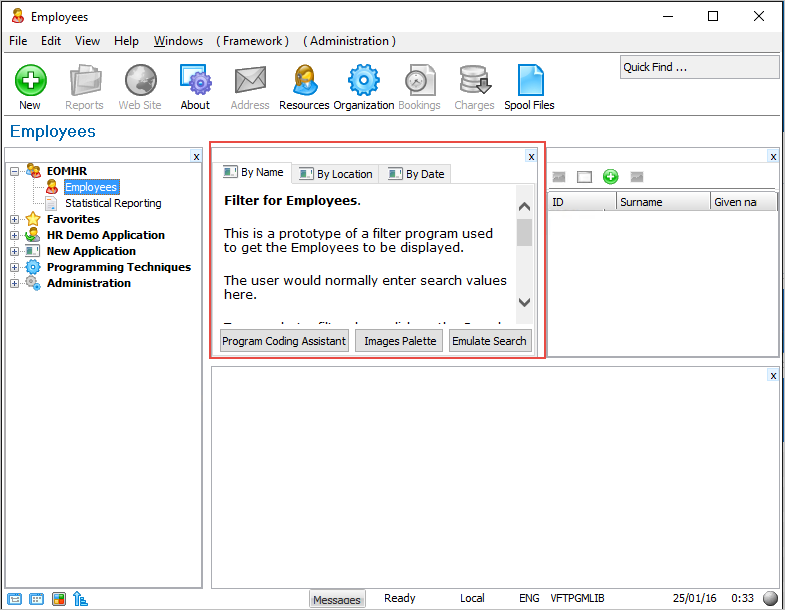
If you have a close look you can see that the Mock-up RAD-PAD filter has the standard text which you can select and delete and then type your own text.
Before you start using the RAD-PADs it is important you understand:
2. In the By Name filter delete the standard text and type in text indicating this filter lets the user select the employees by surname, first name or by employee number.
3. To make your filter look more realistic, you can click on the Images Palette button to drag and drop or copy and paste some suitable pictures. Your finished prototype filter might appear something like this:
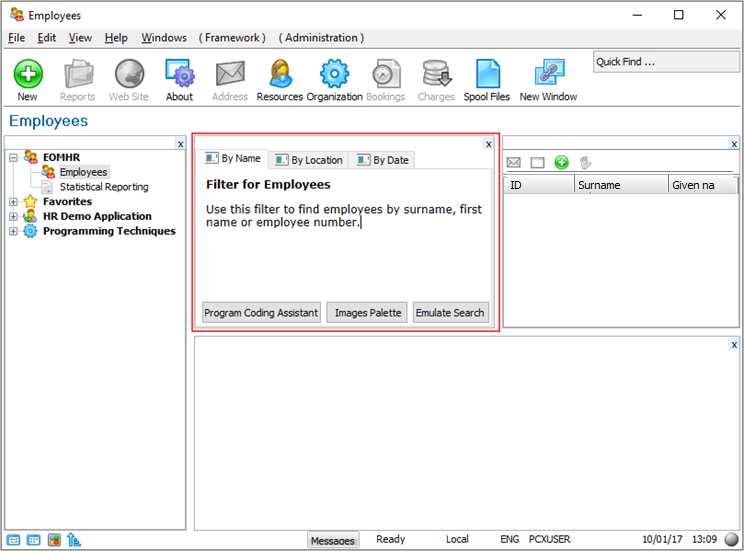
4. In the By Location filter, delete the standard text and type in text indicating that this filter lets the user select the employees by department. Your finished prototype filter might appear something like this:
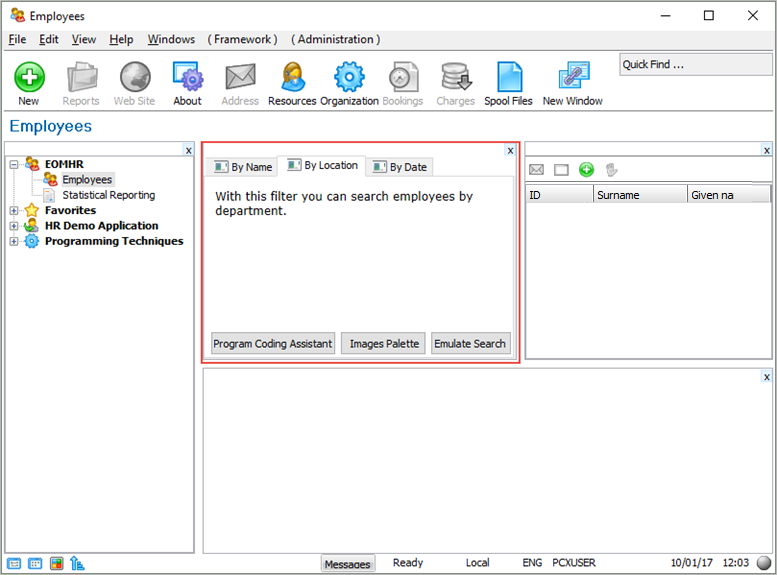
5. In the By Date filter, type in text indicating that this filter lets the user select the employees by for example this criteria: Those who have their birthday today; Those that joined in the last 3 months; Those that have been with the company for more than 5 years.