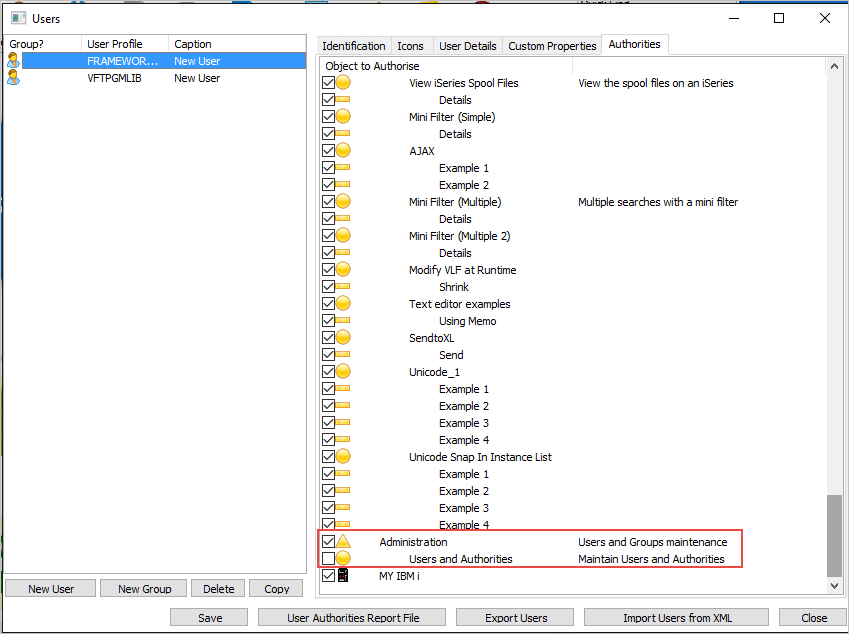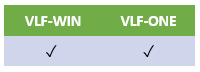
Start the Framework in Design or Administration mode.
Go to the Administration menu --> Users...
Use the buttons at the bottom of the list of users to create Users, Groups, to delete or copy them.
User Details
The most important setting for a user is the user profile. Framework and the server identify the user by its user profile.
Press F1 on each property to get contextual help.
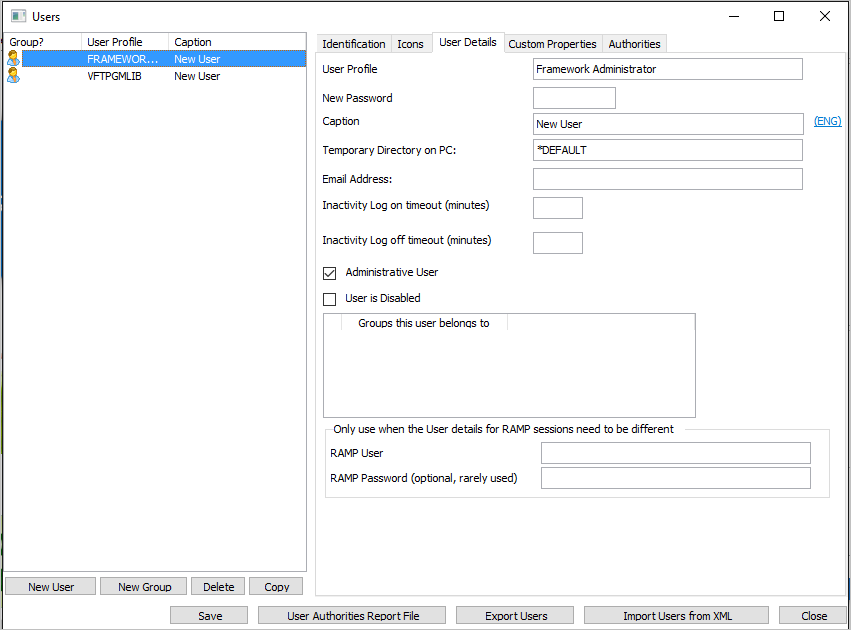
Authorities
Only users with administrative rights are allowed to create and maintain users and groups, their properties and authorities.
Create a new user and switch to the Authorities tab.
By default, new users are not authorized to use the Framework - “Test Framework” in the picture below.
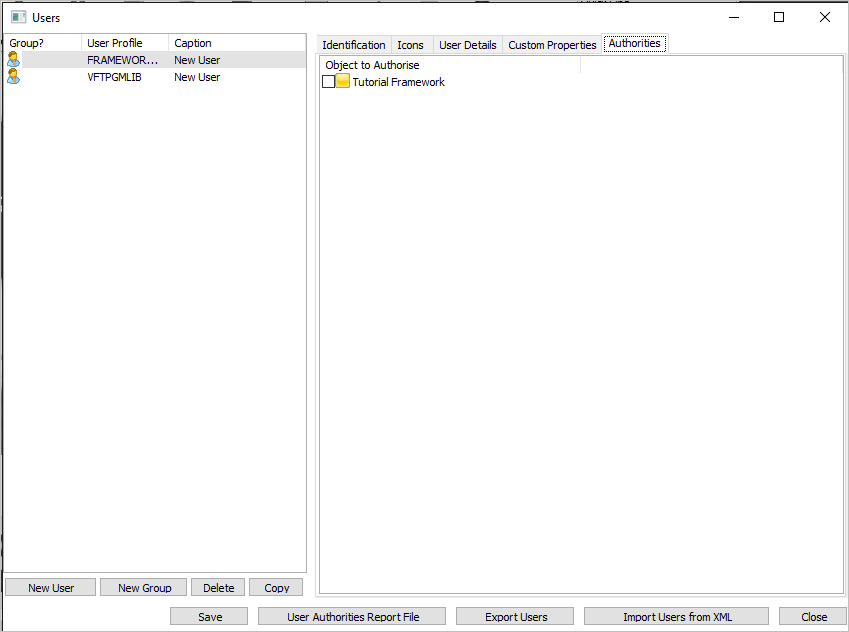
Click on the checkbox next to Test Framework to authorize the Framework Administrator profile to use this Framework.
As described under Framework Security Model, the authority cascades down the Framework's children until there are none left or a child Framework object has Restricted Access.
The shipped Demonstration system includes an Administration application with Restricted Access.
If you scroll down you should see an unchecked box like this:
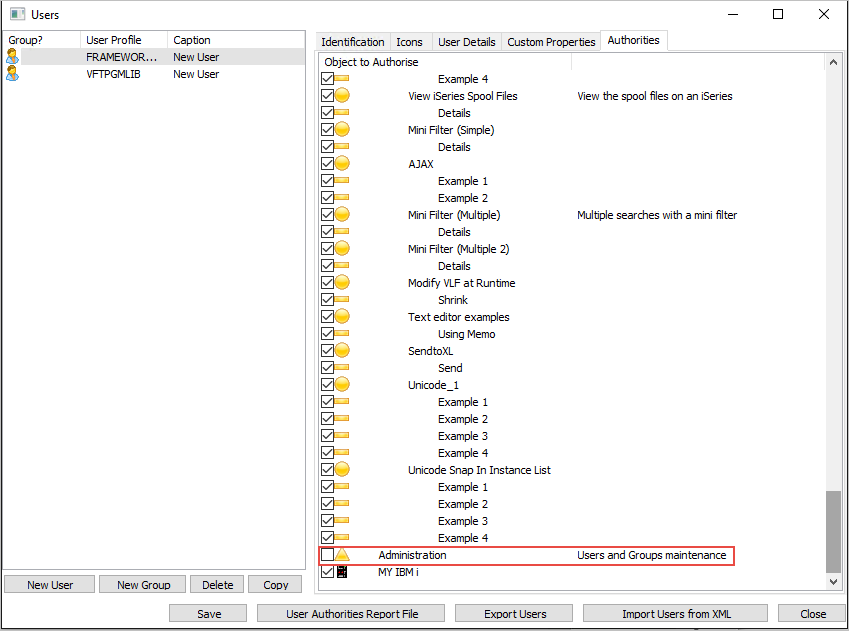
As was pointed out earlier, objects with Restricted Access must be explicitly granted authority by the Framework Administrator.
To grant the profile authority to use the Administration application, click the checkbox next to it.
As explained, the authority cascades down until no more children or a Restricted Access object is found.
The Business Objects of Administration are also shipped as Restricted Access therefore they will not by default adopt the authority of the profile to its parent. That's the reason why they are unchecked.