
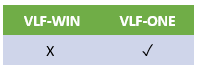
EPC 142005 introduces new VLF-ONE RAMP button sizing options:
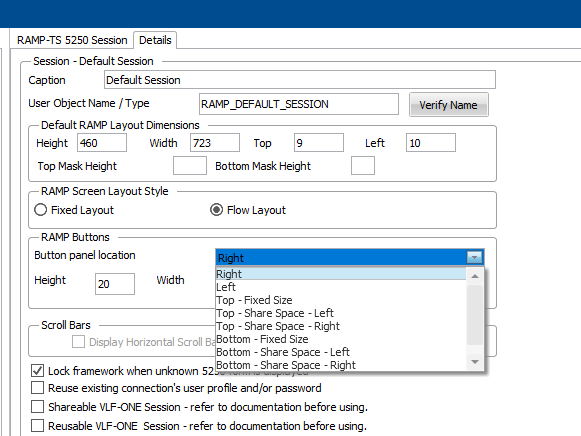
| Setting | Button Positioning and Sizing |
|
Top – Fixed Size |
(The same as the original Top setting.) Buttons are shown at the top of the screen. Buttons are always the same width on all panels. They use the width setting as the button width |
|
Top – Share Space - Left |
(New) Buttons are shown along the top of the screen. Buttons are expanded equally so that they use all the available width on the panel, up to a maximum button width. The width setting becomes the maximum button width. The buttons are shown on the left side of the panel, if there is any spare space. |
|
Top – Share space – Right |
(New) Buttons are shown along the top of the screen. Buttons are expanded equally so that they use all the available width on the panel, up to a maximum button width. The width setting becomes the maximum button width. The buttons are shown on the right side of the panel, if there is any spare space. |
|
Bottom – Fixed Size |
(The same as the original Bottom setting.) Buttons are shown at the bottom of the screen. Buttons are always the same width on all panels. They use the width setting as the button width |
|
Bottom – Share Space - Left |
(New) Buttons are shown along the bottom of the screen. Buttons are expanded equally so that they use all the available width on the panel, up to a maximum button width. The width setting becomes the maximum button width. The buttons are shown on the left side of the panel, if there is any spare space. |
|
Bottom – Share space – Right |
(New) Buttons are shown along the bottom of the screen. Buttons are expanded equally so that they use all the available width on the panel, up to a maximum button width. The width setting becomes the maximum button width. The buttons are shown on the right side of the panel, if there is any spare space. |
Here the button sizing and position is Bottom - Share Size - Left with a (maximum) button width of 200:
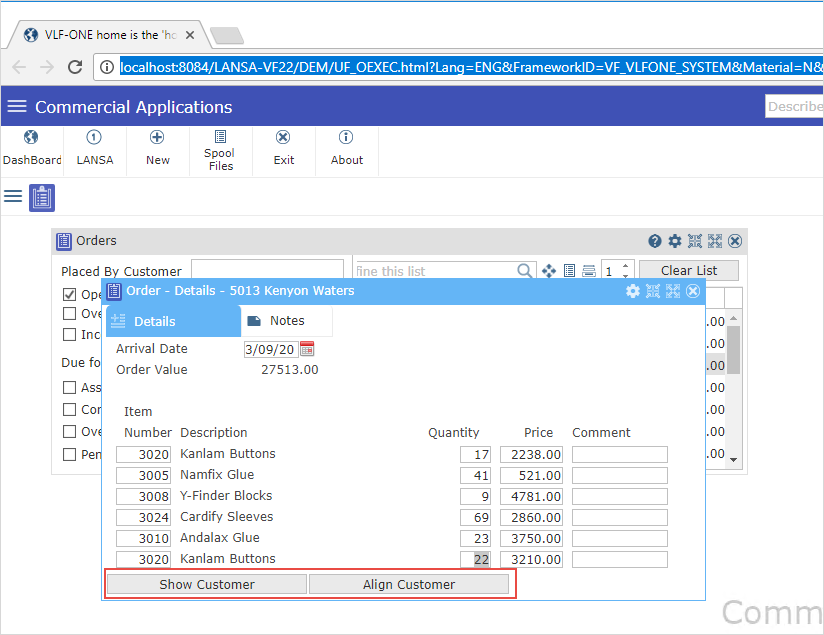
See RAMP Window Session Details in the RAMP-TS Guide.