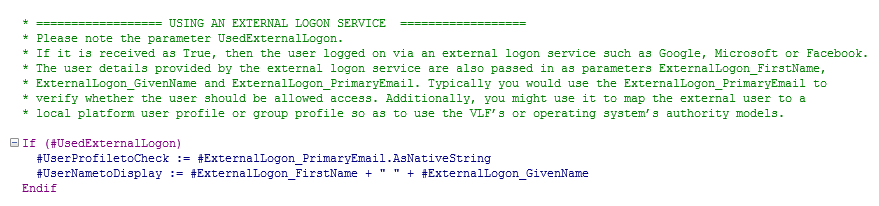To do this you need to do the following:
|
1. |
Alter the LogonHandlerId() parameter in your entry point web page. i.e. your version of web page UF_OEXEC) to be one of LogonHandlerId(“External=Microsoft”), LogonHandlerId(“External=Google”) or LogonHandlerId(“External=Facebook”). |
|
2. |
Install the VL-Web Integration Services Library in your partition. |
|
3. |
Establish and configure the Microsoft, Google or Facebook logon services. Refer to the appropriate Microsoft, Google or Facebook documentation that will tell you how to do this. The redirection URL required for VLF-ONE applications is to web page VF_OSTART.html (use the exact case when configuring). Typically, you also need to be using https:// when using these logon services. |
|
4. |
Configure file lansa_libs.config in your partition’s execute folder. The information you provide tells the Integration Services Library software how to access your Microsoft, Google or Facebook logon services. Specifically, you need to configure one of these sections in the JSON formatted configuration file:
|
|
5. |
Adapt your server side logon validation IIP’s (https://docs.lansa.com/14/en/lansa048/content/lansa/vlf3195.htm) CheckUserCredentials method to handle the external logon details. |
Refer to comments and example code about how you might approach doing this in the shipped demonstration IIP named UF_OLOGON: