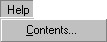All actions available with the modeler can be executed from the menus on the modeler's main window. An option may or may not be available depending on the state of the model diagram.
Note that an icon may be displayed to the left of a menu item. These icons are also available from the toolbar.
The menus on the main window are:
The File menu is used to perform administration-type actions on the model. These actions include creating a new model, opening an existing model, saving a model and printing a model. It appears like this:
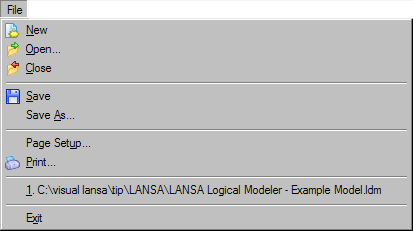
The Edit menu is used to perform actions on entities, relationships and abstractions.
These actions include the Change and Delete commands (applicable to all four object types), Specify Relationship and the Entity Elements and User Views options (applicable only to certain types of entity). It appears like this:
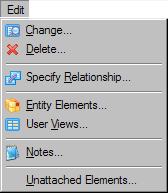
The View menu provides options which affect the visual presentation of the diagram.
Options such as Actual Size and Whole Page can be used to enlarge or reduce the size of the diagram to aid readability. The Show Relationships options can be used to control whether relationship lines are shown on the diagram.
In addition, the Show Elements, Show Build Status and Show Collapsed options control the type of view of the model shown by the diagram. These views can be set for the entire model or for selected entities only.
The View menu appears like this:
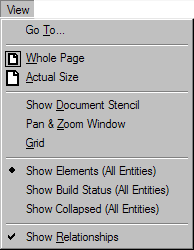
The Maintain menu is used to access the Data Types used by element definitions. It appears like this:
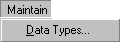
The Abstraction menu is used solely for performing actions on Abstractions. When an abstraction is selected in the model, it can be activated or deactivated and it can have entities added or removed. It appears like this:
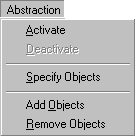
The Build menu is used to support the features associated with building your model. Build error messages can be accessed, an individual entity or the entire model build can be initiated, and the Builder Queue can be accessed. It appears like this:
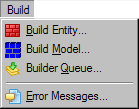
The Logical Modeler allows for many data models to be open simultaneously. The Window menu allows you to switch between models that are currently open. It may appear something like this:
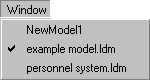
The Help menu provides access to this User Guide. It appears like this: