
In this step, you will learn how to print a model diagram.
1. Click the  Print button on the toolbar, or select the File menu and choose the Print… option.
Print button on the toolbar, or select the File menu and choose the Print… option.
The Visio Print dialog will be displayed:
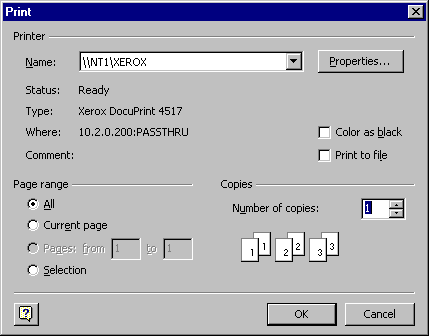
This dialog behaves like a standard Windows Print dialog.
2. Select the printer to which you wish to print by using the drop-down box at the top of the form.
3. Press OK to print the model.
4. Close the model. Do not save your changes.