
A Windows service called the Listener (LCONNECT) provides the Data/Application Server's side of the TCP/IP link to the Web Server. The Listener must be set up before it can be linked to the Web Server.
In this task, you will start the Listener on the Windows Data/Application Server preferably using the Windows User created during the install.
If you are using an IBM i Data/Application Server, a default listener is configured on IBM i as part of the LANSA installation. For details, refer to LANSA Web Configuration and Set Up on IBM i in the LANSA on IBM i Administrators Guide.
Step 1. Start the LANSA Communications Administrator
1. On the Windows Data/Application Server, start the LANSA Communications Administrator:
a. Open the LANSA desktop folder.
b. Select the Settings and Administration folder.
c. Select LANSA Communications Administrator from the list and click it to start.
In the LANSA Communications Administrator, the Host Routes will be displayed:
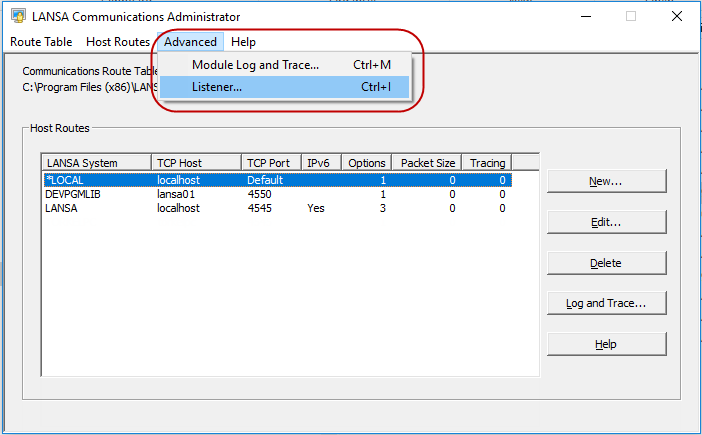
2. Select the Advanced menu and choose the Listener command (or use Ctrl+I) to open the Listener Information dialog box.
If the Listener menu item is not available, it means that it is not installed as a Service.
To install a listener as a Service, start a command prompt and run this command from the LANSA Connect directory (for example, <drive>:\Program Files (x86)\LANSA\Connect):
lcolist -i
Once this has been completed, select the Advanced menu again and choose the Listener command to open the Listener Information dialog box.
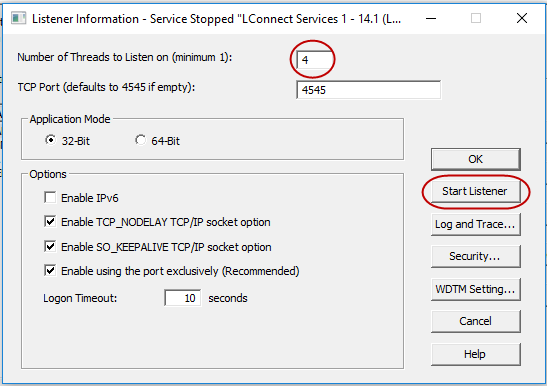
2. In the Listener Information dialog box:
a. Set Number of Threads to Listen on to 4.
b. Press the Start Listener button. The listener service will be started.
3. Press OK to update the Listener Information.
4. Exit from the LANSA Communications Administrator.
Step 2. Is Listener Service set to Start Automatically?
It is recommended that the listener is set to start up automatically.
The Server install sets automatic start-up by default. If you are not sure whether this default is in use, from the LANSA Connect directory (for example, <drive>:\Program Files (x86)\LANSA\Connect) start a command prompt and execute this command:
lcolist -iauto
-iauto will stop the listener and change the start mode to automatic, but it will not start the listener.
Start the listener again using this command:
lcolist -s