
To connect to an IBM i, Windows or Linux host, select the Options menu and choose the Connect option. You will be presented with the System Defaults dialog box. Using the System Defaults options, you can enter the details of the host system to which you want to connect, or you can choose a Profile, containing these options, which you have previously saved.
The Web Administrator has connection details auto-configured during a new install. The first time the Web Administrator is used to connect to a Data/Application Server, the connection details (LANSA System and Computer User ID plus Password) to its own Data/Application Server are automatically filled in.
If installed as a Slave system to an IBM i Master, the connection details to its IBM i Master are automatically pre-filled.
This streamlines the connection process. Note that the password remains encrypted during this process.
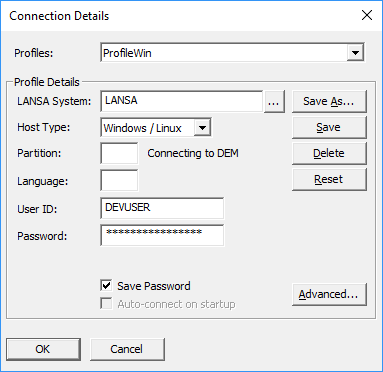
For details of these options, go to the Connect/Disconnect command on the Options menu.
Once connected to the host, the following window is displayed for you to confirm that you have connected to the host system that you intended to connect to.
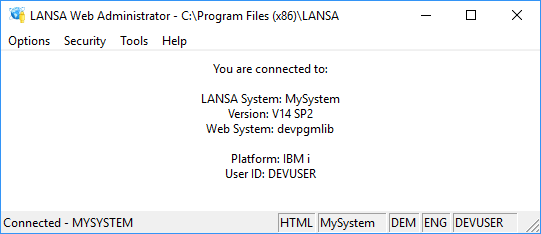
Once you are connected to the host, the LANSA Web Administrator's main window is displayed, where some connection details and details about the LANSA System that is connected to are shown
The status bar at the bottom of the window shows you the connection status. If you are connected to a host, it displays information about the host you are currently connected to.