
WAM025 – Using the Layout Wizard
1. Start the wizard from the Tools ribbon in the Utilities grouping:
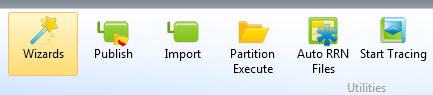
2. Select the Web Application Layout Manager Wizard.
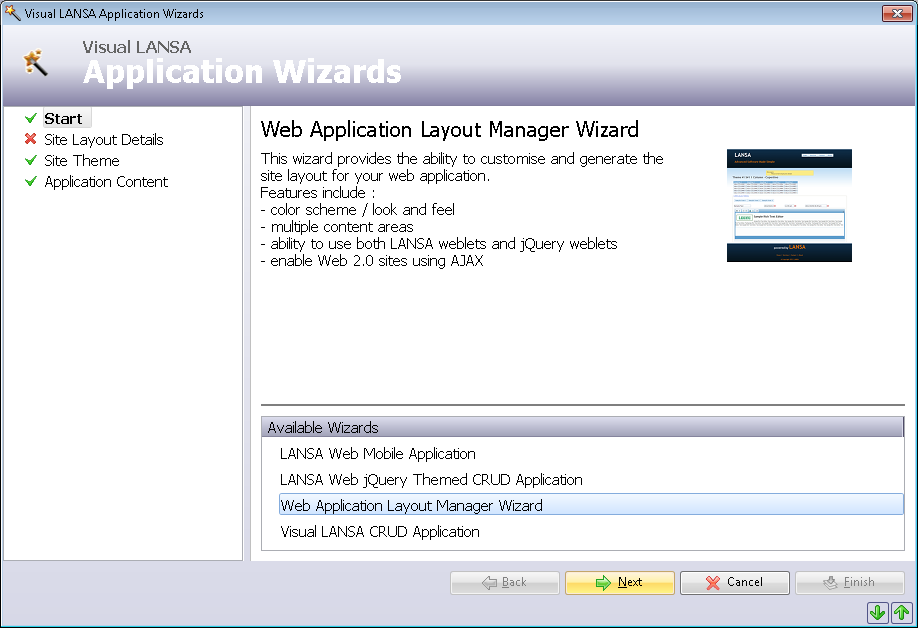
3. Click Next to continue.
4. Enter the following Site Layout Details:
a. Site Layout Name: iiilay01
b. Site Layout Description: iii Workshop Layout
c. Generate a WAM using this Site Layout.
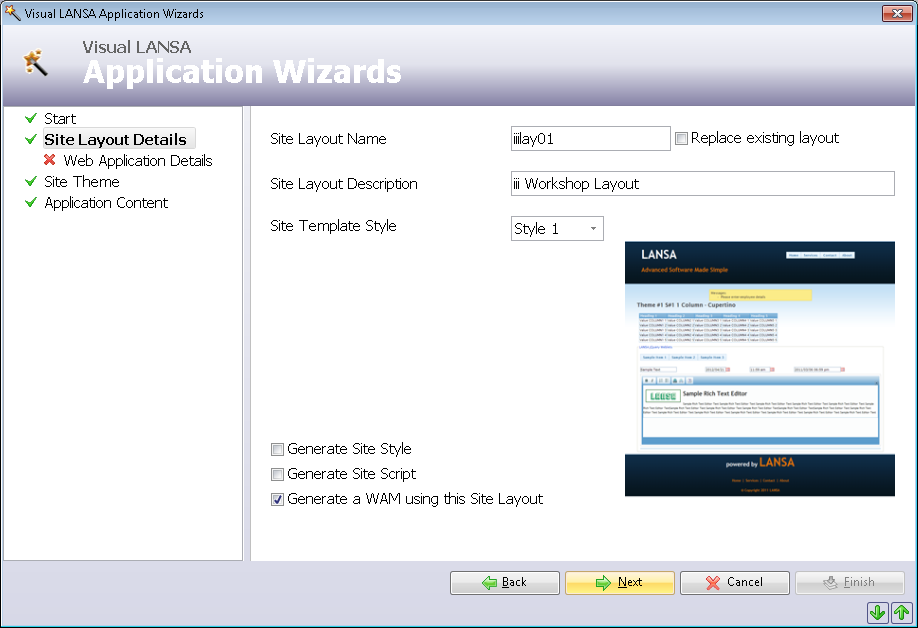
If Generate Site Style or Generate Site Script is selected, an Application Images Directory field will be displayed. The Application Images Directory will use an existing folder if entered. If a new folder name is entered this will be created in c:\Program Files (x86)\LANSA\Webserver\Images.
The new folder could be used to store application specific images.
Note that you would also need to later, set this folder up on the IBM i server.
d. Click Next.
5. Enter the Web Application Details:
a. Name: iiiLAYTST for this exercise. In your own WAMs you may use a long name.
b. Description: Layout Demo
c. Select the Sample WebRoutines to show themed Weblets option.
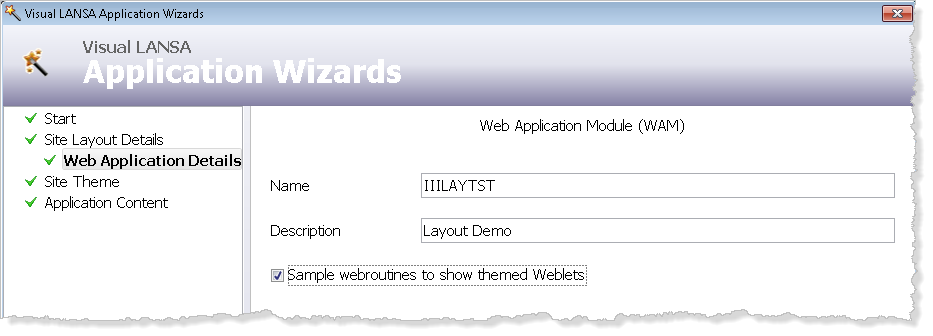
d. Click Next.
The Wizard creates a sample WAM for you.
6. Select one of the Site Themes.
The color scheme will be displayed when selected.
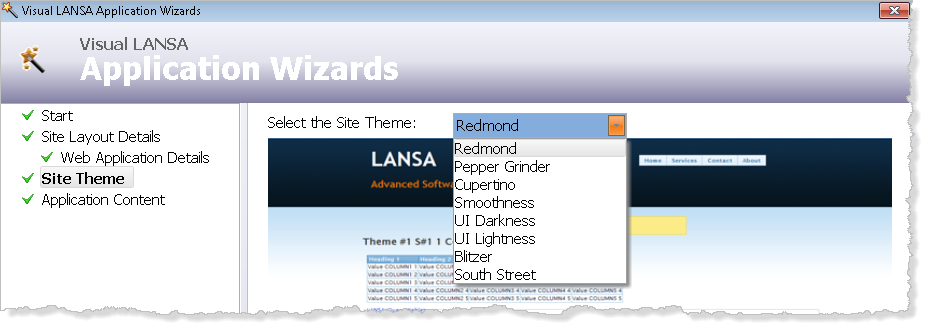
7. Click Next.
8. In the Application Content:
a. Select the One Content Area:
b. Select the Fluid Site Layout Width option.
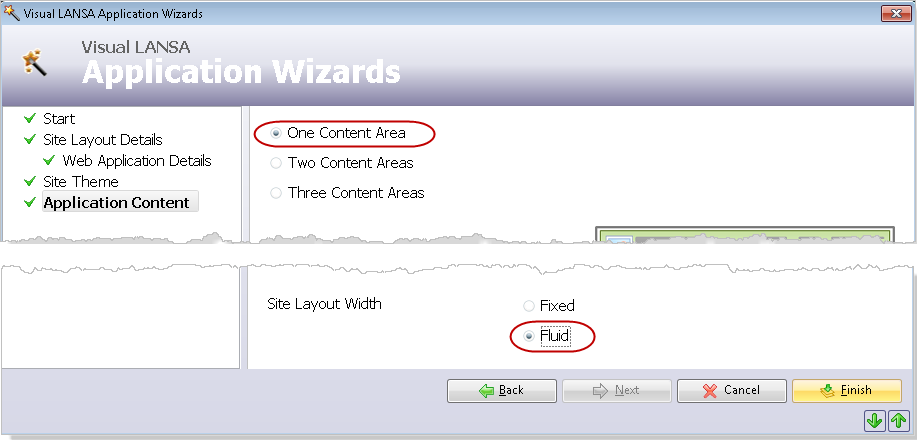
c. Click Finish.
9. Select the Compile and Execute Application option.
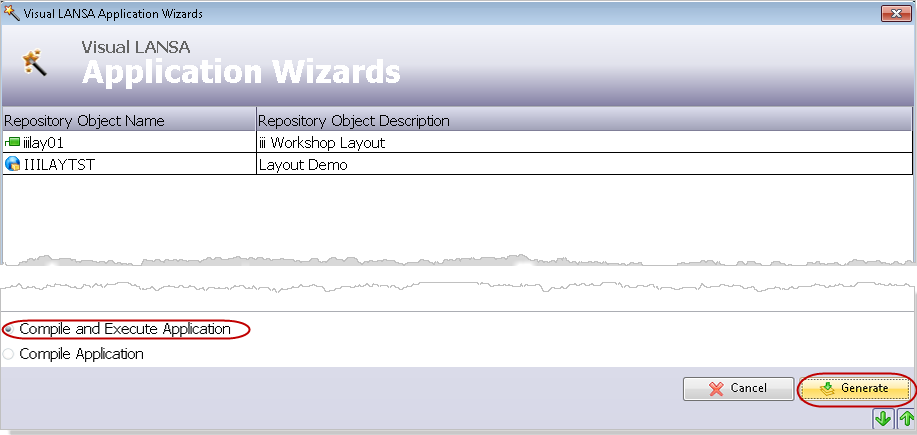
10. Click Generate.
Note: The appearance of your WAM will depend on the Theme that you selected in the Wizard questionnaire.
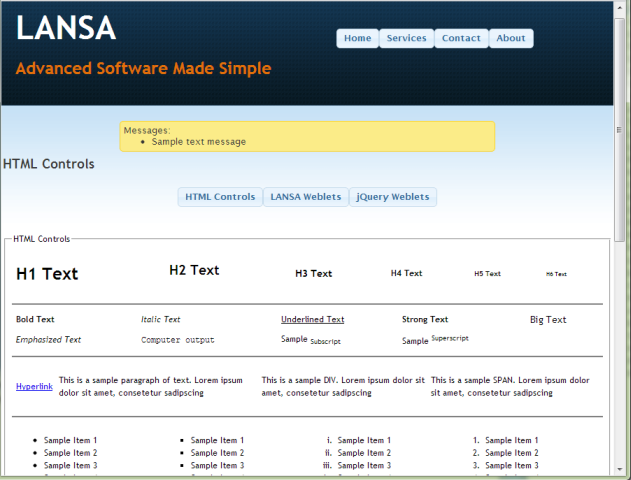
The WebRoutines can be invoked from the menu at the top of the content area.