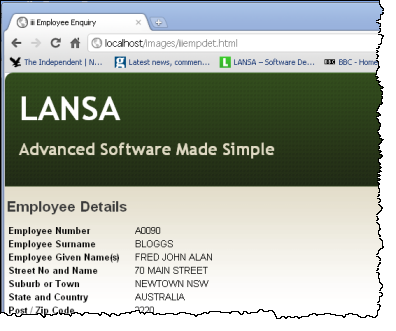This step will run the details WebRoutine in Windows using the X_RUN command and pass in the employee number using the UDEF, a user defined run time parameter.
The X_RUN.EXE program is in the Visual LANSA \execute folder, for example:
C:\Program Files\LANSA_D12\X_WIN95\X_LANSA\execute
You could add this path to your Windows Path environment variable, in which case the X_RUN program will be found when it is run from a simple batch file. For this exercise you will create a DOS batch file using Notepad and set up the required path.
1. Open Notepad and add the following code:
cd\
cd program files\lansa\x_win95\x_lansa\execute
x_run PROC=*WAMSP WMOD=iiiEMP_4 WRTN=DETAILS WAML=LANSA:XHTML PART=DEM LANG=ENG USER=D12PGMLIB WASP=C:\temp\iiiEMPDET.html UDEF=A0090
Important: With your WAM open in the editor, select the Repository Details tab to find its Identifier. This must be used in the X_RUN (that is, replace WMOD=IIIEMP_4 in this code).
If necessary change the change directory command (cd) to reflect your Visual LANSA installed path.
Review the X_RUN command carefully and correct it for your Visual Lansa path, partition name, user and output HTML file name.
The specific X_RUN parameters you may need to change are:
Create a c:\temp folder if necessary.
2. Use the Save as Type: All to save the file as iiiWAMOUT.bat in folder c:\temp
3. Navigate to c:\temp with Windows Explorer and double click on iiiWAMOUT.bat to run it. The DOS command prompt should briefly open and close.
4. Check folder c:\temp for the output file iiiEMPDET.html.
5. If your run does not output the file iiiEMPDET.html, check the batch file carefully for errors and try again.
When running your WAM locally, you can also check for errors in the Visual Lansa Error Log.
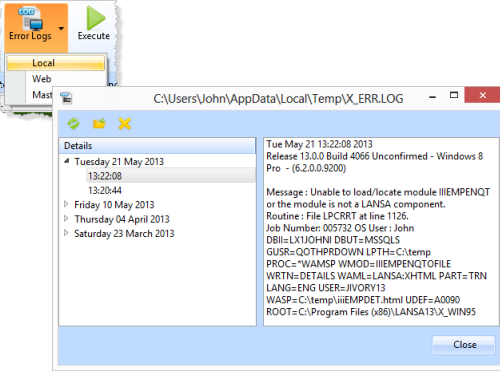
See also the Web Runtime Error Log from the Error Logs menu.
6. When your WAM has created the output file, double click on it to open it directly in your PC's default browser. It should look like the following:
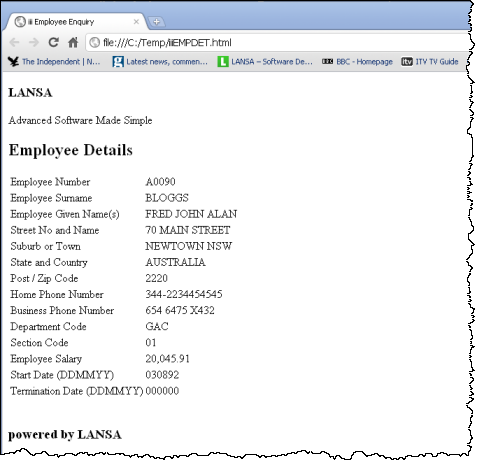
No cascading style sheets have been applied.
7. Copy the output file iiiEMPDET.html to your Visual LANSA web server\images path, such as:
C:\Program Files\LANSA\WebServer\Images
8. Open the file by putting the following URL into your browser address bar:
http://localhost/images/iiiempdet.html
Your web page should now be displayed correctly formatted, because the cascading style sheets have been applied. See below: